Comment récupérer laccès au disque dur, corriger lerreur dimpossibilité douvrir le disque dur

Dans cet article, nous vous expliquerons comment récupérer l'accès à votre disque dur en cas de panne. Suivez-nous !
People tend to use their computers longer than their other technological devices such as phones, tablets, etc. Therefore, it is advisable to regularly monitor and grasp the operating status of the device. Today's Chromebook models have a built-in application called "Diagnostic", which can help you perform periodic system checks extremely easily.
The Diagnostics app was first introduced in Chrome OS 90 in April 2020. It's a big upgrade from the previous system check method, which required users to access a rather complicated internal system page. It also comes with a bunch of useful tests that you can use to make sure all the system features are running smoothly.
How to open the Diagnostic app
You won't find Diagnostic in the launcher's app drawer like usual. However, there are two other ways to launch it. First, click the launcher icon (the circle) on the taskbar.
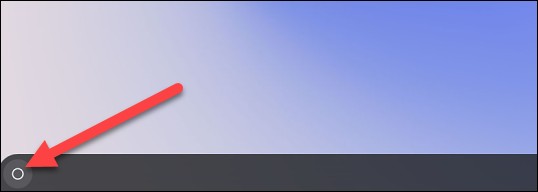
Tap on the search box and type in the keyword “Diagnostic”. Tap on the “Diagnostic” app when it appears in the corresponding search results.

For the second method, you'll open Diagnostic from Chrome OS Settings. First, click the clock icon on the taskbar to bring up the Quick Settings panel. Then, click the gear icon to open the Settings menu.
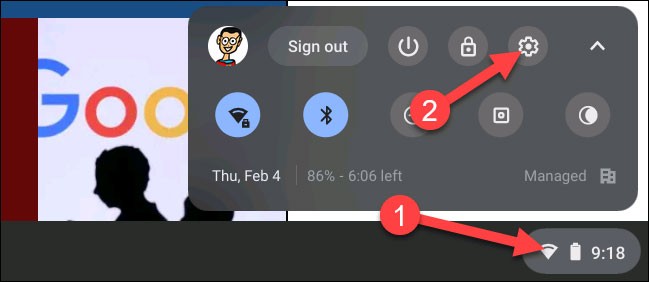
Next, click on “About Chrome OS” in the left sidebar.
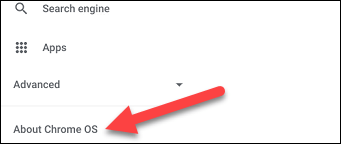
Now, click on “Diagnostics” to launch the application.
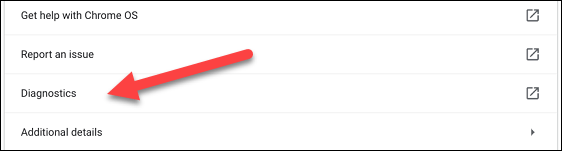
Using Diagnostic
The Diagnostics app is basically divided into three sections: Battery, CPU, and Memory. Each section will give the user an overview of the relevant information, as well as instructions on how to perform the necessary checks. Specifically as follows.
The “Battery” section will show you the battery capacity of your device and how much more battery life you have left. Below that are three different metrics:
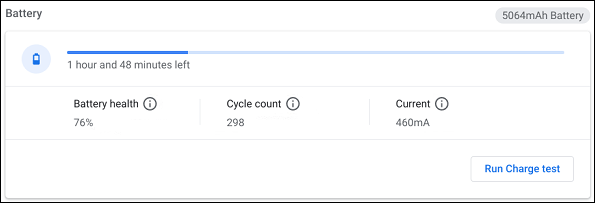
You'll also see the option to "Run Discharge Test" or "Run Charge Test," depending on whether your Chromebook is plugged in or not. These tests will measure how quickly your device is charging or discharging.

Next is the “CPU” section. Information about your device’s processor will be displayed at the top, and you can also see a real-time graph of CPU usage below. There are three metrics here:
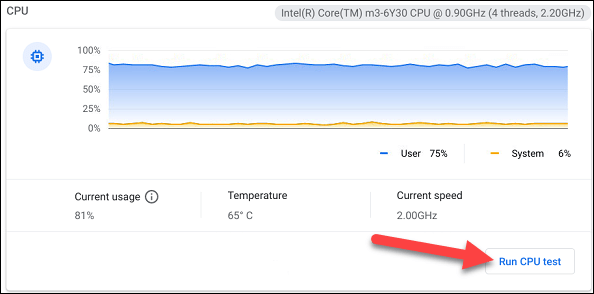
For more information, click “Run CPU Test”. Several tests will be performed to ensure that the CPU is working properly.
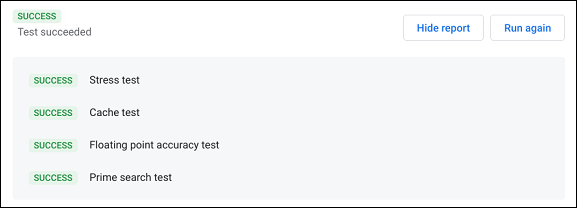
The last section is “Memory”. The blue progress bar shows the amount of available memory (RAM) in real time. You can click “Run Memory Test” for some more details. This test will take about 15 minutes.
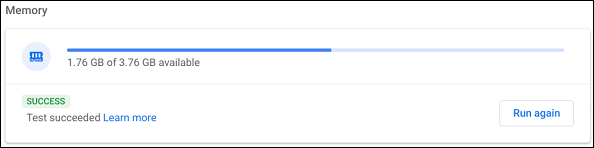
At the bottom of the page, you can click the “Save Session Log” button to read all the test data you have performed.

Dans cet article, nous vous expliquerons comment récupérer l'accès à votre disque dur en cas de panne. Suivez-nous !
À première vue, les AirPods ressemblent à n'importe quel autre écouteur sans fil. Mais tout a changé avec la découverte de quelques fonctionnalités peu connues.
Apple a présenté iOS 26 – une mise à jour majeure avec un tout nouveau design en verre dépoli, des expériences plus intelligentes et des améliorations des applications familières.
Craving for snacks but afraid of gaining weight? Dont worry, lets explore together many types of weight loss snacks that are high in fiber, low in calories without making you try to starve yourself.
Rest and recovery are not the same thing. Do you really need rest days when you schedule a workout? Lets find out!
Les étudiants ont besoin d'un ordinateur portable spécifique pour leurs études. Il doit être non seulement suffisamment puissant pour être performant dans la filière choisie, mais aussi suffisamment compact et léger pour être transporté toute la journée.
L'ajout d'une imprimante à Windows 10 est simple, bien que le processus pour les appareils filaires soit différent de celui pour les appareils sans fil.
Comme vous le savez, la RAM est un composant matériel essentiel d'un ordinateur. Elle sert de mémoire pour le traitement des données et détermine la vitesse d'un ordinateur portable ou de bureau. Dans l'article ci-dessous, WebTech360 vous présente quelques méthodes pour détecter les erreurs de RAM à l'aide d'un logiciel sous Windows.
Refrigerators are familiar appliances in families. Refrigerators usually have 2 compartments, the cool compartment is spacious and has a light that automatically turns on every time the user opens it, while the freezer compartment is narrow and has no light.
Wi-Fi networks are affected by many factors beyond routers, bandwidth, and interference, but there are some smart ways to boost your network.
Si vous souhaitez revenir à la version stable d'iOS 16 sur votre téléphone, voici le guide de base pour désinstaller iOS 17 et rétrograder d'iOS 17 à 16.
Le yaourt est un aliment merveilleux. Est-il bon de manger du yaourt tous les jours ? Si vous mangez du yaourt tous les jours, comment votre corps va-t-il changer ? Découvrons-le ensemble !
Cet article présente les types de riz les plus nutritifs et comment maximiser les bienfaits pour la santé du riz que vous choisissez.
Établir un horaire de sommeil et une routine de coucher, changer votre réveil et ajuster votre alimentation sont quelques-unes des mesures qui peuvent vous aider à mieux dormir et à vous réveiller à l’heure le matin.
Get Bathroom Tower Defense Roblox game codes and redeem them for exciting rewards. They will help you upgrade or unlock towers with higher damage.













