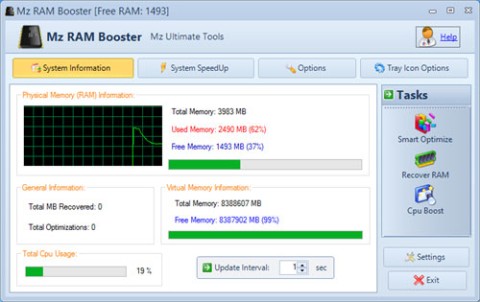Android smartphones are getting more RAM these days. It’s not uncommon to see budget smartphones with 4GB or even 6GB of RAM. However, modern apps are also becoming more demanding on system resources, especially RAM.
If an application “consumes” too much RAM of the device, it will seriously reduce the multitasking ability of the system, as well as cause jerks, lags, seriously affecting the experience. This article will guide you how to check which application is using the most RAM on Android, so that you can come up with appropriate solutions.
Check which apps are using the most RAM on Android
Before we get started, it’s important to note that due to the variety of Android customizations, the titles of the settings will vary slightly from one customization to another. However, the basic setup steps will be similar. In this article, we’ll take a phone running “stock Android” as an example: the Google Pixel.
To get started, you'll first need to enable Android's “Developer Options .” There are some handy features hidden here, including the ability to see which apps are using the most RAM.
First, you need to access the system settings menu by swiping down from the top of the screen once or twice and tapping the gear icon. Or you can also tap the Settings gear icon right on the home screen.

On the Settings interface that opens, scroll down and click on “ System ”.

Now, click on “ Developer Options ”.

Click “ Memory ” to view RAM usage statistics.

You will see “ Average Memory Use” displayed at the top of the screen. Scroll down a bit and tap on “ Memory Used by Apps ”.

Here you'll see the RAM usage of the apps on your device. You can adjust the reference timeframe using the drop-down menu at the top of the screen.

Apps are sorted by how much RAM they use, so the ones that use the most RAM are at the top of the list. “Android OS,” “Android System,” and “Google Play Services” will always tend to be at the top. You can scroll down further to find third-party apps.