LiPhone 16 Pro et Pro Max offrent des vitesses 5G impressionnantes grâce à Qualcomm

Les nouveaux modèles d'iPhone 16 Pro sont équipés du modem Snapdragon X75, qui apporte de nombreuses améliorations.
You don't need to spend a fortune on an iPhone 16 Pro or iPhone 16 Pro Max to take macro photos. The iPhone 16's standard 12MP ultra-wide lens lets you get close enough to capture great details. Use it at home to switch from regular close-ups to macro photography and see how amazing the results are!
Table of Contents
The iPhone 16's dual-camera setup - 48MP main lens (f/1.6) + 12MP ultra-wide lens (f/2.2) - gives you 2x optical zoom that makes a difference for macro shots.
The iPhone 16’s macro shots aren’t as high-resolution as the Pro models. The lower-end models are limited to 12MP macro shots, while the higher-end versions offer 48MP and more advanced processing. But it’s still a significant upgrade over the non-Pro lineup, which didn’t have one before.
That’s why you won’t see many iPhone photography enthusiasts complaining, as it gives us another reason to press the Camera Control button. It’s a welcome change, as older models lacked macro shooting capabilities in the standard phone or in the advanced Photographic Styles to supplement your photo editing.
Note : Macro photography refers to images where the subject is reproduced at a 1:1 ratio or larger. This means that the real-life size of the subject matches or is larger than the size on the camera's sensor. Macro shots taken with a smartphone may not consistently achieve this ratio; instead, you'll get "macro-like" photos with sharp detail. Equivalent results are always better on a DSLR with a macro lens.
While flora and fauna make the best macro subjects, spark your creativity with everyday objects around the house. Here are a few angles to explore and see old things in a new light.
The kitchen is full of details. From an open bean pod to the blade of a blender, every common object can be photographed macro.
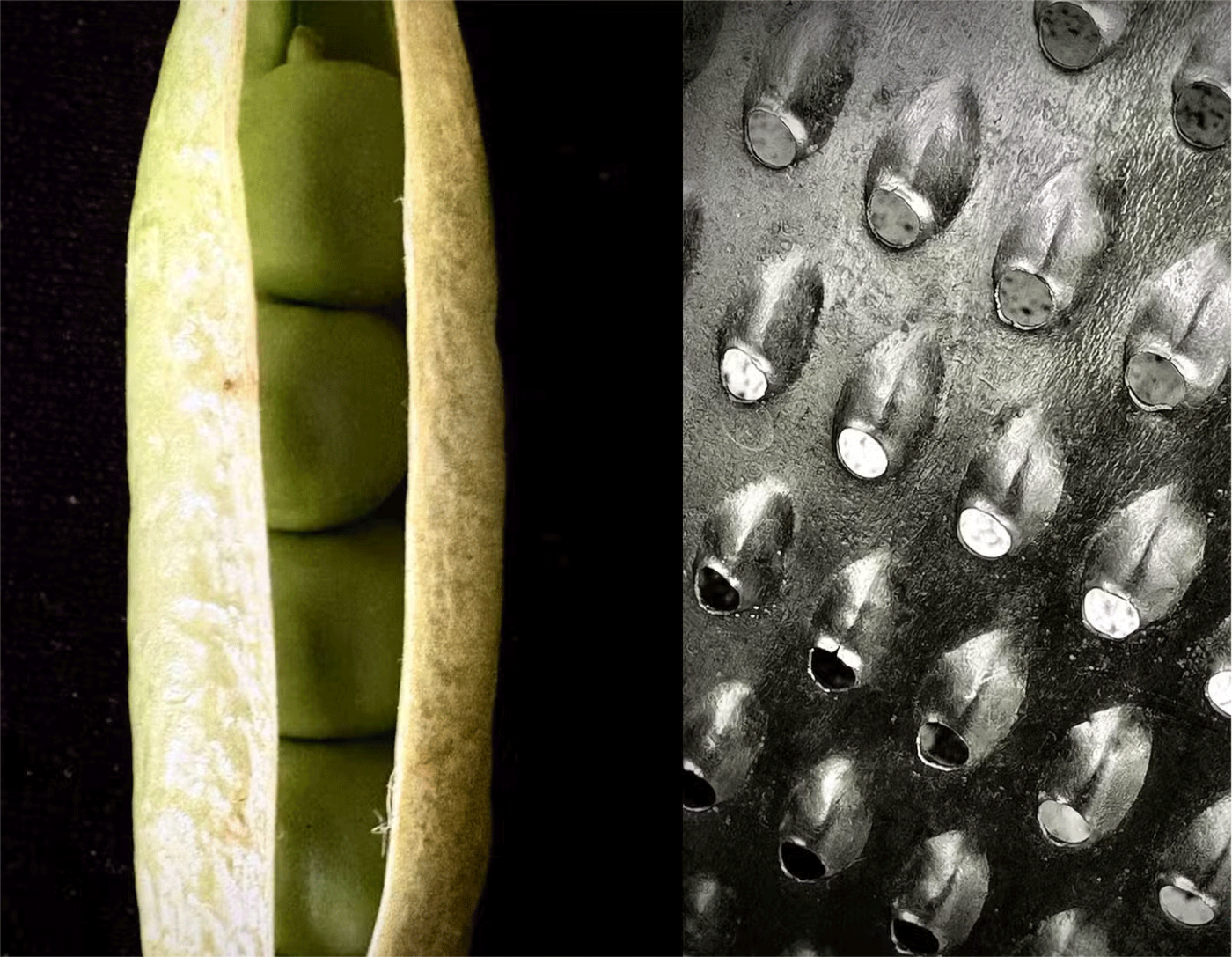
Tip : Experiment with diffused light coming from a kitchen window. You can also try creating shadows by reflecting light off white paper or foil.
Zoom in on the tip of a pencil, the groove of a screw, or the drop of ink on the tip of a pen. Common household items are full of details that we don’t notice. Think of the consistent repeating patterns in things like the complex circuitry inside a computer or something as mundane as a fan blade.

Tip : Boring household objects make great subjects for abstract photography, especially when using your iPhone's macro mode. To make your subject stand out, keep the background simple. Frame your photo with solid colors or black/white paper.
Everything has a unique texture if we look closely. You can then combine, mix and match different textures to create more interesting photos. Think of colorful spice blends or condensation droplets on a fizzy drink.
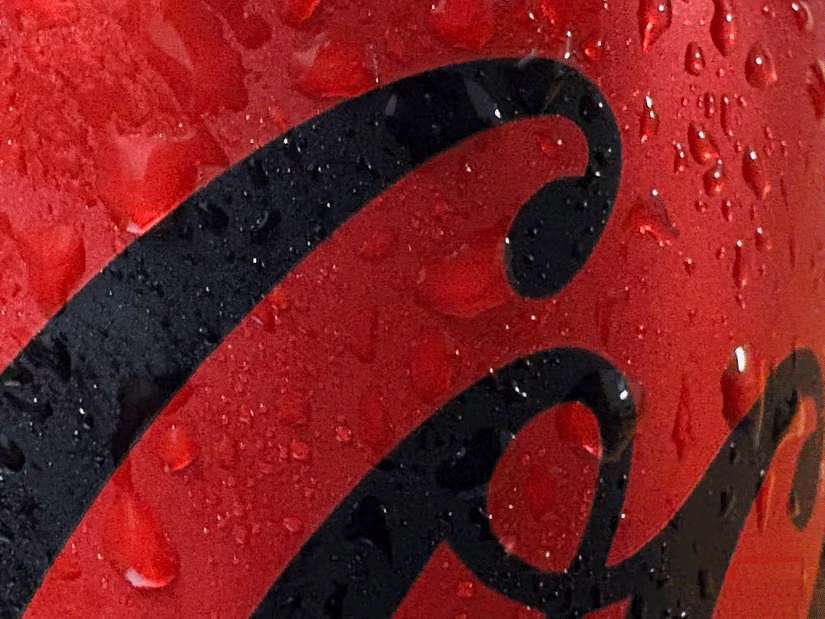
Tip : Consider your lighting. Soft natural light from a window can highlight subtle details, while artificial light can create dramatic shadows. Take multiple photos from different angles to highlight the complexity of the texture.
Interesting plants, animals, and textures on trees are just a step away. Your macro shots can be even better with good lighting. In a city filled with concrete structures, try capturing potted plants and the tiny creatures around you.
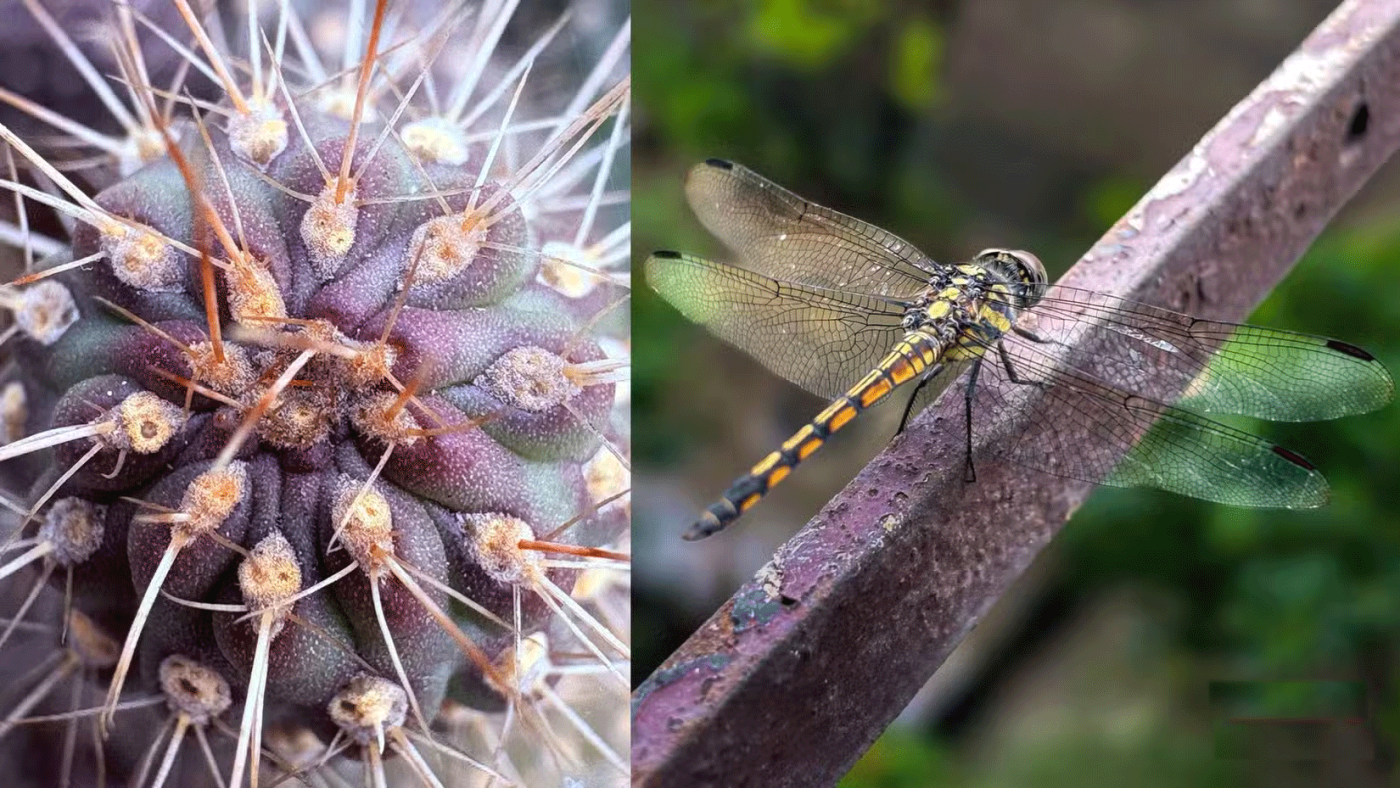
Tip : When you’re outdoors, the combination of wind and shaky hands won’t make for a great photo. Use a tripod with your iPhone whenever possible. Of course, a tripod is always a good choice for any type of photography.
Macro photography with an iPhone isn’t for purists. It has some limitations. But it’s a simple introduction for beginners who can move on to larger cameras and dedicated macro lenses. It’s also cheaper and less overwhelming when your subjects are everyday objects.
The new 48MP two-in-one Fusion Camera on the standard iPhone 16 has a larger aperture to let in more light. This lets you zoom in and take better photos and videos. All iPhone 16 phones automatically switch to the ultra-wide camera in the 6-7 inch range for macro shots.
Macro mode is visually represented by a flower icon in the lower left corner of the camera screen. The sensors automatically enable this mode, but you can tap the flower icon to turn off auto macro mode.
Additionally, you may want to permanently disable this setting to prevent your phone from entering Macro mode.
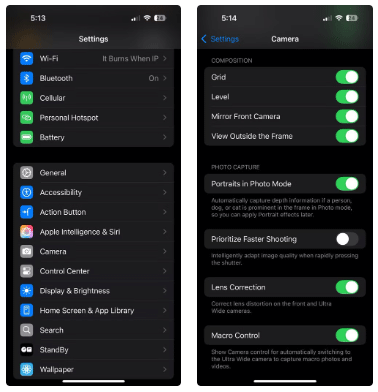
Indoor photography is restrictive, but it still allows for creativity. This boundary will force you to look at mundane objects in new ways: Look for texture, unique angles, movement (steam rising from a cup), the movement of shadows, and contrast around household objects.
Because you can arrange objects however you want, negative space (like a plain background) makes it easy to emphasize small subjects, like a grain of rice. You can freely take photos at different times of the day without worrying too much about the weather.
You can also easily create makeshift reflectors using foil, white paper, or even mirrors to reflect light onto objects. You can also make your own light boxes using discarded cardboard.
Using an iPhone 16 has made me more intentional and serious about smartphone photography. The advantages of carrying a compact device instead of a heavier camera help improve my macro photography skills frame by frame.
iPhone macro photography isn’t for purists. Yes, it has some limitations. But it’s a more leisurely entry point for beginners who can move on to larger cameras and dedicated macro lenses. It’s also cheaper and less overwhelming when your subjects are everyday objects.
Les nouveaux modèles d'iPhone 16 Pro sont équipés du modem Snapdragon X75, qui apporte de nombreuses améliorations.
Les modèles d'iPhone 16 disposent d'une fonctionnalité cachée qui vous donne plus de contrôle sur l'audio de vos vidéos. Et c'est grâce à Spatial Audio Capture, qui utilise les quatre microphones intégrés de votre iPhone lors de l'enregistrement vidéo.
Pour savoir quel modèle de smartphone a la plus longue autonomie de batterie aujourd'hui, le YouTuber The Tech Chap a publié une vidéo comparant l'autonomie de la batterie de la série iPhone 16 avec celle de la série iPhone 15 et des smartphones Android haut de gamme actuels tels que le Galaxy S24 Ultra, le OnePlus 12 / Pixel 9 Pro XL / Xiaomi 14 Ultra / Oppo X7 Ultra / Honor M6 Pro et Vivo X100 Pro.
La batterie de la série iPhone 16 de cette année est considérablement améliorée par rapport aux modèles d'iPhone précédents.
Le géant a oublié de mentionner l'une des améliorations indéniables de la nouvelle série iPhone 16, à savoir la charge USB-C 45 W !
Si vous utilisez votre iPhone pour prendre des photos ou des vidéos, Camera Control accélère le processus et vous donne un contrôle instantané sur le réglage des paramètres et des valeurs avec des gestes intuitifs.
Les fuites sur la série iPhone 16 deviennent de plus en plus fréquentes à mesure que la date de lancement approche.
Il existe de nombreuses nouvelles fonctionnalités et améliorations matérielles, notamment la puce A18. L’une d’entre elles est la prise en charge de la norme Wi-Fi 7 plus rapide, qui fonctionne sur toute la gamme iPhone 16.
Apple aurait suspendu le développement de nouvelles fonctionnalités pour les prochaines mises à jour d'iOS, iPadOS, macOS, watchOS et VisionOS pour se concentrer sur l'amélioration de la qualité et l'élimination des bugs.
Partageant de nombreuses fonctionnalités avec les modèles Pro, l'iPhone 16 prouve que, à première vue, il est l'un des plus sérieux prétendants au titre de meilleur téléphone, avec un look élégant, d'excellents appareils photo et des fonctionnalités de type Pro.
La gamme iPhone 16 est là et, bien sûr, la majeure partie de l'attention se porte sur les modèles Pro. Cependant, les iPhone 16 et 16 Plus de base présentent de nombreuses améliorations qui signifient que vous ne manquerez pas grand-chose si vous n'achetez pas la version Pro.
Ainsi, après une longue période de rumeurs innombrables, Apple a officiellement lancé sa dernière série de produits lors de l'événement Glowtime qui a eu lieu tôt le matin du 10 septembre.
Étant donné que la plupart d'entre nous n'assisteront pas à l'événement Its Glowtime en personne, voici comment vous pouvez y assister en ligne et suivre toute l'action depuis chez vous.
Les utilisateurs ont été ravis lorsqu'Apple a introduit un bouton d'appareil photo dédié sur l'iPhone 16 lors de son événement Glowtime en septembre 2024.
Votre précieux Samsung Galaxy n'a pas besoin de ressembler exactement à tous les autres téléphones du marché. Avec quelques ajustements, vous pouvez le rendre plus personnel, élégant et unique.
Après s'être lassés d'iOS, ils sont finalement passés aux téléphones Samsung et ne regrettent pas cette décision.
L'interface Web du compte Apple dans votre navigateur vous permet de consulter vos informations personnelles, de modifier vos paramètres, de gérer vos abonnements, et bien plus encore. Cependant, il arrive parfois que vous ne puissiez pas vous connecter pour diverses raisons.
Changer le DNS sur iPhone ou changer le DNS sur Android vous aidera à maintenir une connexion stable, à augmenter la vitesse de connexion réseau et à accéder aux sites Web bloqués.
Lorsque Find My devient inexact ou peu fiable, appliquez quelques modifications pour le rendre plus précis lorsque vous en avez le plus besoin.
Beaucoup de gens ne s’attendaient pas à ce que l’appareil photo le plus faible de leur téléphone devienne une arme secrète pour la photographie créative.
La communication en champ proche est une technologie sans fil qui permet aux appareils d'échanger des données lorsqu'ils sont à proximité les uns des autres, généralement à quelques centimètres près.
Apple a lancé l'Adaptive Power, qui fonctionne en complément du mode Faible consommation. Ces deux fonctions prolongent l'autonomie de la batterie de l'iPhone, mais fonctionnent de manière très différente.
Grâce aux applications à clic automatique, vous n'aurez plus grand-chose à faire lorsque vous jouerez à des jeux, utiliserez des applications ou effectuerez des tâches sur l'appareil.
En fonction de vos besoins, vous bénéficierez probablement d'un ensemble de fonctionnalités exclusives à Pixel exécutées sur votre appareil Android existant.
La solution n’implique pas nécessairement la suppression de vos photos ou applications préférées ; One UI inclut quelques options qui facilitent la récupération d’espace.
La plupart d'entre nous considèrent le port de charge de notre smartphone comme s'il servait uniquement à maintenir la batterie en vie. Pourtant, ce petit port est bien plus puissant qu'il ne le pense.
Si vous en avez assez des conseils génériques qui ne fonctionnent jamais, en voici quelques-uns qui ont tranquillement transformé votre façon de prendre des photos.
Si vous êtes à la recherche d'un nouveau smartphone, la première chose que vous regarderez naturellement sera sa fiche technique. Elle regorge d'informations sur les performances, l'autonomie et la qualité de l'écran.
Lorsque vous installez une application sur votre iPhone depuis une autre source, vous devrez confirmer manuellement que l'application est fiable. Elle sera alors installée sur votre iPhone et utilisable.


























