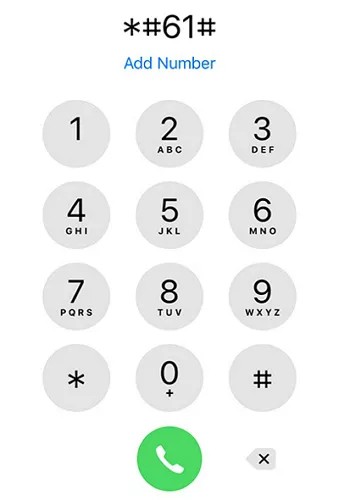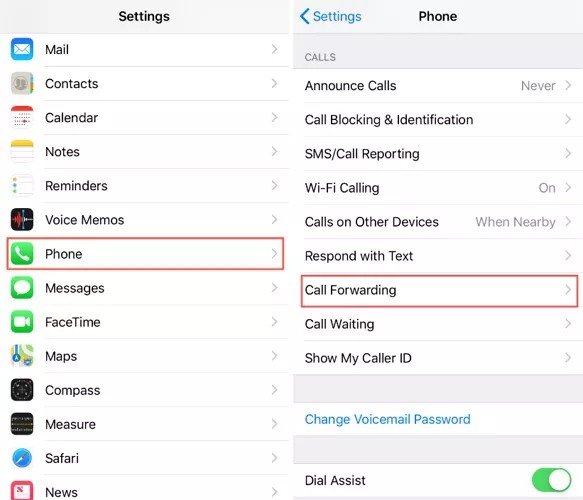The Voicemail feature on iPhone helps you listen and receive messages easily when you cannot receive calls, through the call content is converted to messages. The Voicemail feature on iPhone has the option to turn on and off for you to use when needed or when you want to turn it off. Below are instructions on how to turn off Voicemail on iPhone.
Method 1: Turn off Voicemail on iPhone via code
Open the phone app on your iPhone and then enter the number *#61# into the keypad on the app. This will tell you the Voicemail mailbox code on your phone. Save the number you receive.
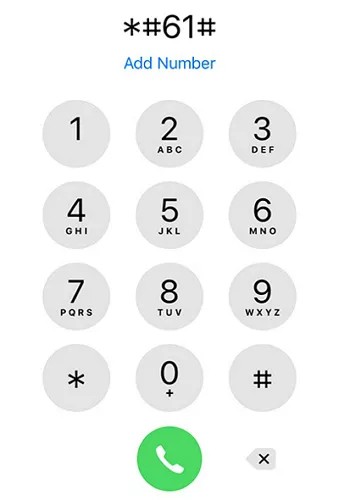
Next, click on Settings, select Phone , then click on Call Forwarding . Then activate Call Forwarding .
Click Forward To and then enter the mailbox code you looked up .
Go back to the phone app and type ##004# into the dialer. As you type, you should see a pop-up window displaying a successful deactivation message for all voicemail-related features.
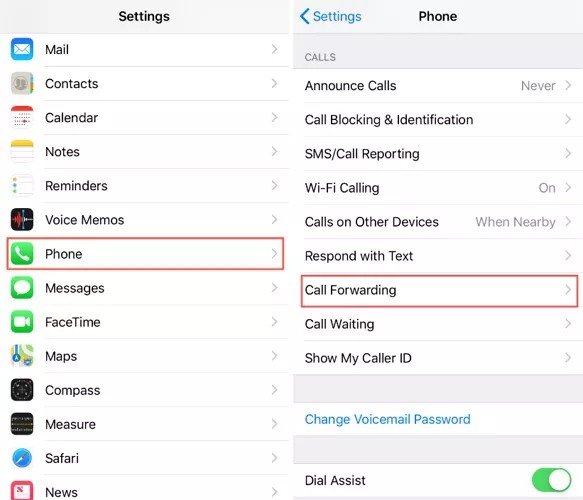
Method 2: Contact your voicemail provider
If the network you are using provides voicemail, we will need to contact the network to cancel this Voicemail service on iPhone.
Method 3: Use airplane mode on iPhone
We will enable airplane mode on the iPhone and then use another phone number to call your phone number. Since you have enabled airplane mode, your phone will not receive the call and will go to voicemail.
Repeat this to fill your voicemail box, this will usually take 30 to 40 attempts depending on your service provider. Once your voicemail box is full you will be notified “Inbox Full”.