Comment récupérer laccès au disque dur, corriger lerreur dimpossibilité douvrir le disque dur

Dans cet article, nous vous expliquerons comment récupérer l'accès à votre disque dur en cas de panne. Suivez-nous !
Changing your iCloud password or Apple ID password is very simple, helping you switch to a password series with more difficult-to-guess characters, securing your Apple account. To change your iCloud password, you can do it in many different ways, you can change your iCloud password on your computer or on your phone through a support application. The article below will guide you through changing your iCloud password.
How to change iCloud password on phone
Step 1:
First, users download the Apple Support application for their phones using the link below.
Step 2:
Next in the application interface, click Continue to go to the main interface of the application.
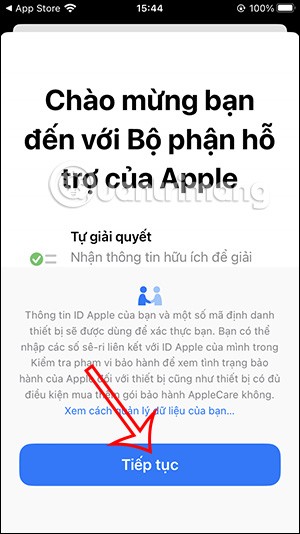
Step 2:
In this Support list, click on Reset Password to change your iCloud password. Then the application asks you which Apple ID account you want to change the password for . If you want to change to another Apple ID account, click on Another Apple ID.
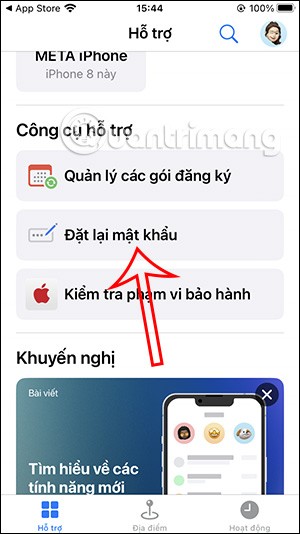
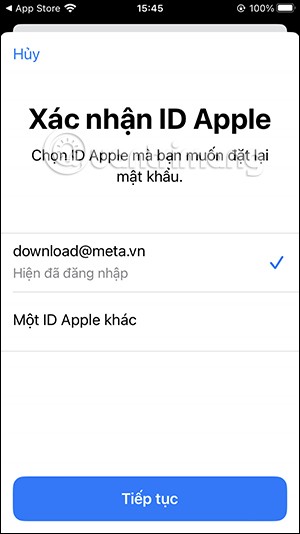
If you want to change to another Apple ID, enter that account to do it.
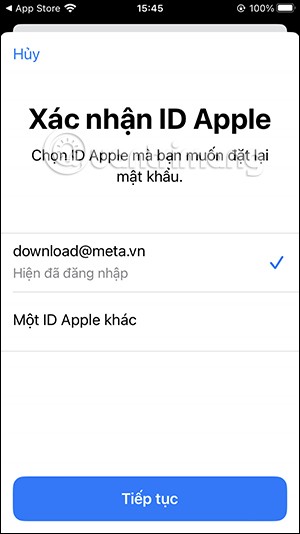
Step 3:
The application now asks you to enter the phone number used to register for 2-step verification of your Apple ID to receive a verification code. Verify the phone number you entered and then tap Next in the right corner of the screen.

If the phone number is correct, the system will send a verification code to the phone number the user entered. You enter the verification code sent to the interface on the application.


Step 4:
The application requires you to enter your iPhone password to access the iCloud password change interface. Finally, you enter your new iCloud password in the interface displayed as shown below.
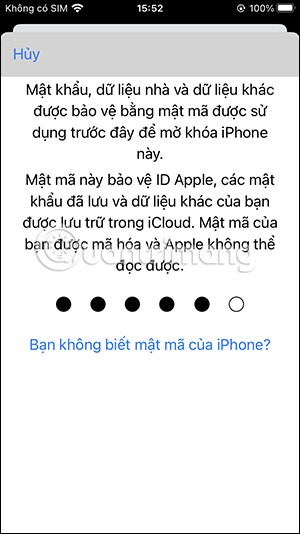

Instructions for changing iCloud password on computer
Step 1 : Go to the My Apple ID website and click on Manage your Apple ID

Step 2 : Log in to your ID account
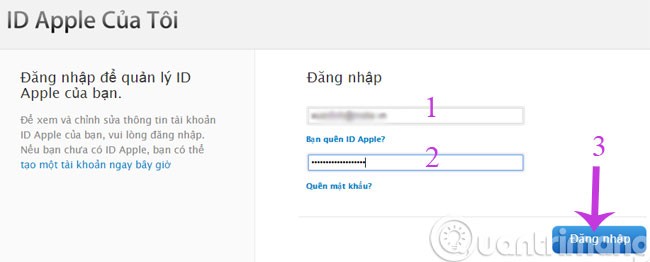
Step 3: In the new interface that appears, select the Password and Security menu in the left column and then select Change password in the right frame.
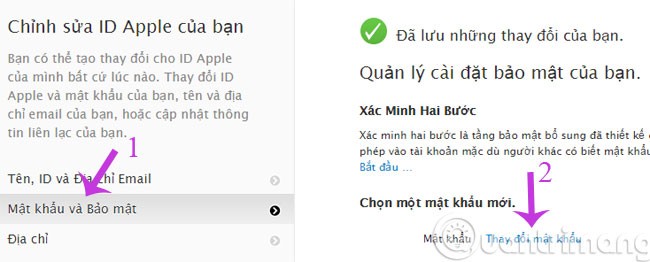
Step 4 : Here, enter your old password and enter your new password twice. Then, click Change password to complete.
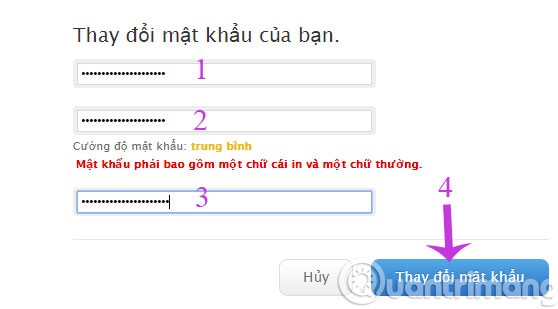
The next time you access an Apple service or feature that uses your Apple ID, enter your new password to sign in.
After changing your iCloud password, make sure you update the new password on all devices where you sign in with your Apple ID.
If you set up iCloud on your iPhone, iPad, or iPod Touch, make sure you set up a passcode for your device for added security by going to Settings > Passcode or Touch ID & Passcode . If your device is running iOS 5 or iOS 6, go to Settings > General > Passcode Lock .
Dans cet article, nous vous expliquerons comment récupérer l'accès à votre disque dur en cas de panne. Suivez-nous !
À première vue, les AirPods ressemblent à n'importe quel autre écouteur sans fil. Mais tout a changé avec la découverte de quelques fonctionnalités peu connues.
Apple a présenté iOS 26 – une mise à jour majeure avec un tout nouveau design en verre dépoli, des expériences plus intelligentes et des améliorations des applications familières.
Craving for snacks but afraid of gaining weight? Dont worry, lets explore together many types of weight loss snacks that are high in fiber, low in calories without making you try to starve yourself.
Rest and recovery are not the same thing. Do you really need rest days when you schedule a workout? Lets find out!
Les étudiants ont besoin d'un ordinateur portable spécifique pour leurs études. Il doit être non seulement suffisamment puissant pour être performant dans la filière choisie, mais aussi suffisamment compact et léger pour être transporté toute la journée.
L'ajout d'une imprimante à Windows 10 est simple, bien que le processus pour les appareils filaires soit différent de celui pour les appareils sans fil.
Comme vous le savez, la RAM est un composant matériel essentiel d'un ordinateur. Elle sert de mémoire pour le traitement des données et détermine la vitesse d'un ordinateur portable ou de bureau. Dans l'article ci-dessous, WebTech360 vous présente quelques méthodes pour détecter les erreurs de RAM à l'aide d'un logiciel sous Windows.
Refrigerators are familiar appliances in families. Refrigerators usually have 2 compartments, the cool compartment is spacious and has a light that automatically turns on every time the user opens it, while the freezer compartment is narrow and has no light.
Wi-Fi networks are affected by many factors beyond routers, bandwidth, and interference, but there are some smart ways to boost your network.
Si vous souhaitez revenir à la version stable d'iOS 16 sur votre téléphone, voici le guide de base pour désinstaller iOS 17 et rétrograder d'iOS 17 à 16.
Le yaourt est un aliment merveilleux. Est-il bon de manger du yaourt tous les jours ? Si vous mangez du yaourt tous les jours, comment votre corps va-t-il changer ? Découvrons-le ensemble !
Cet article présente les types de riz les plus nutritifs et comment maximiser les bienfaits pour la santé du riz que vous choisissez.
Établir un horaire de sommeil et une routine de coucher, changer votre réveil et ajuster votre alimentation sont quelques-unes des mesures qui peuvent vous aider à mieux dormir et à vous réveiller à l’heure le matin.
Get Bathroom Tower Defense Roblox game codes and redeem them for exciting rewards. They will help you upgrade or unlock towers with higher damage.













