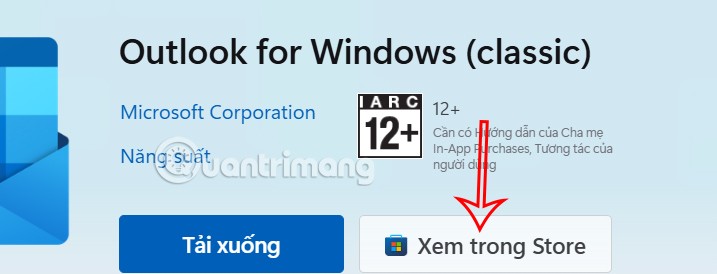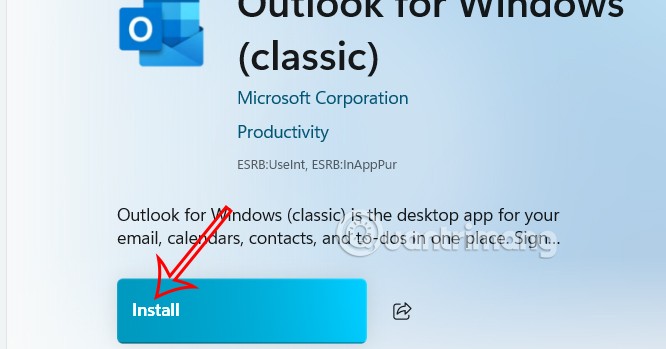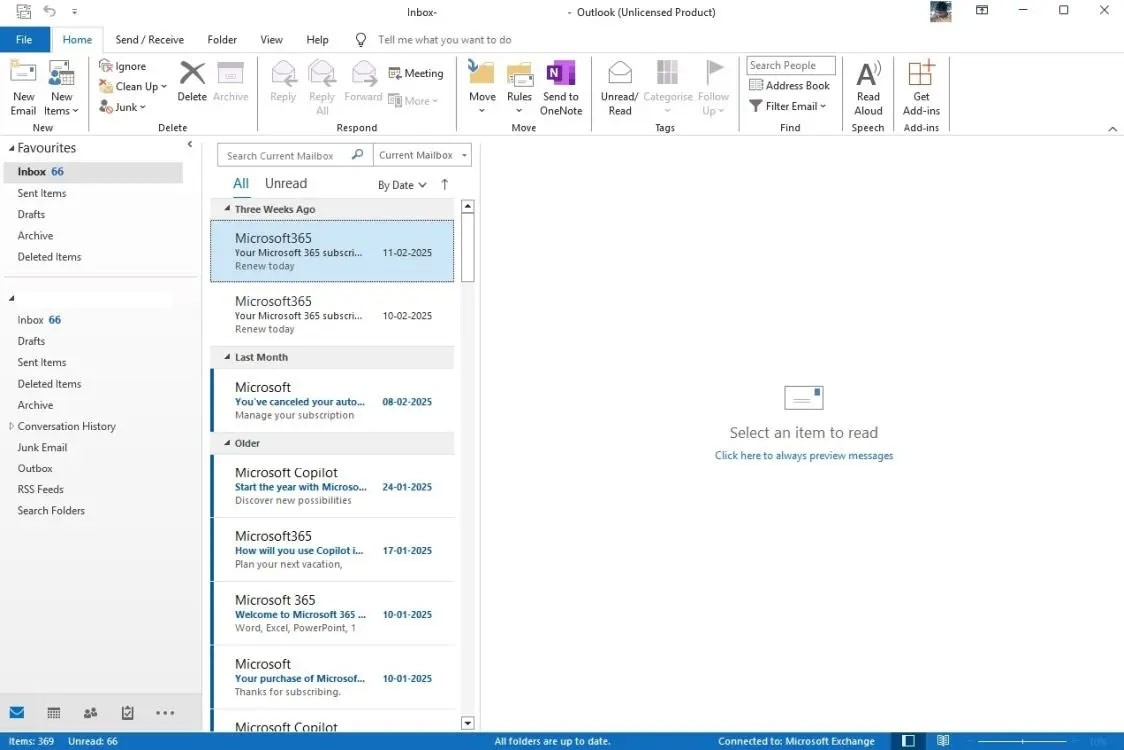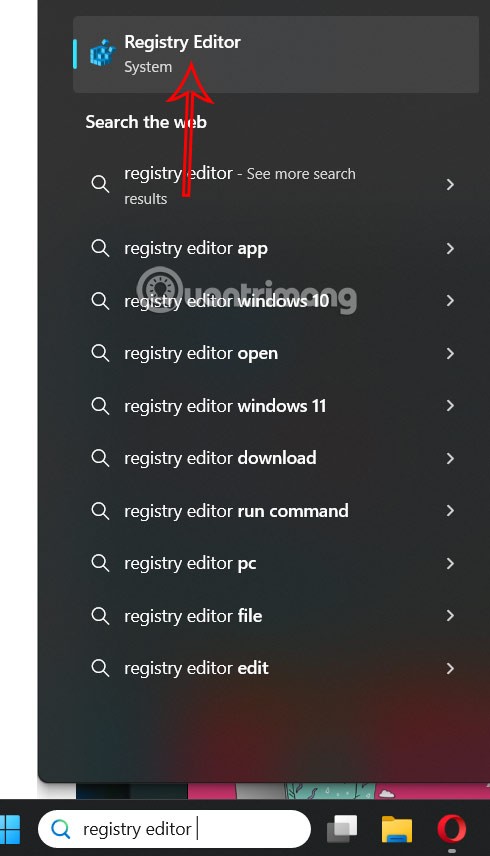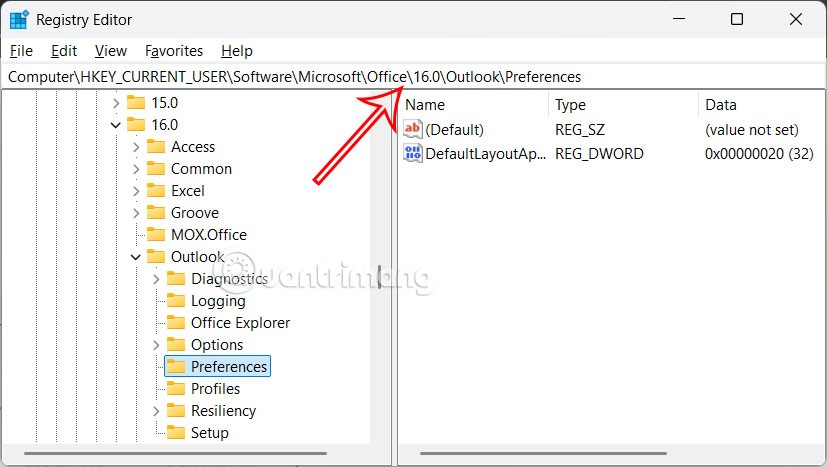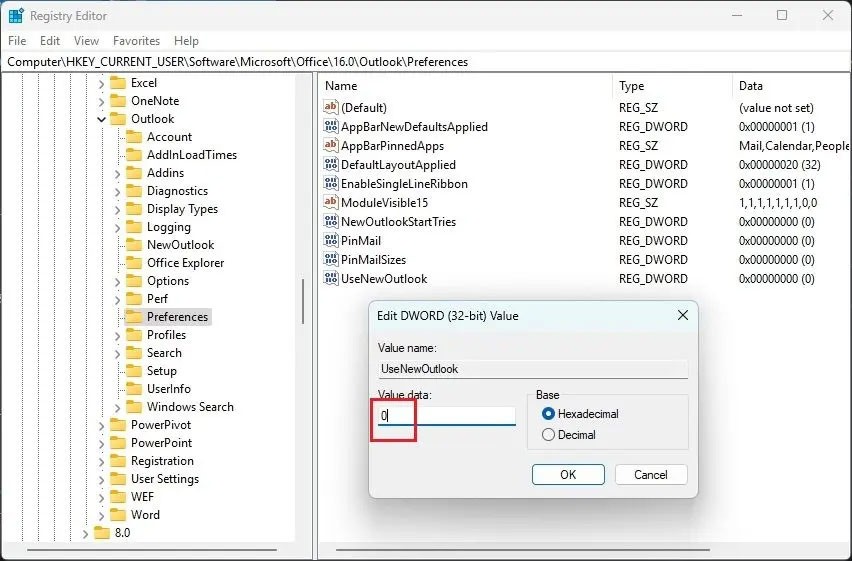Microsoft automatically turns on the new Outlook interface when you are using the classic Outlook. Even the switch button in the Outlook application that allowed users to switch to the old version is no longer there. If you want to use the old version of Outlook, the article below will guide you with a very simple way to do it.
How to download the old version of Outlook app
Step 1:
First, click on the link below to go to the download page for the classic version of Outlook. Continue to click View in Store .
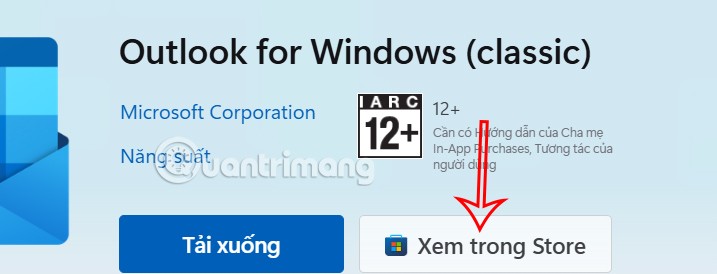
Step 2:
Next, click Install to download and install the classic Outlook application on your computer.
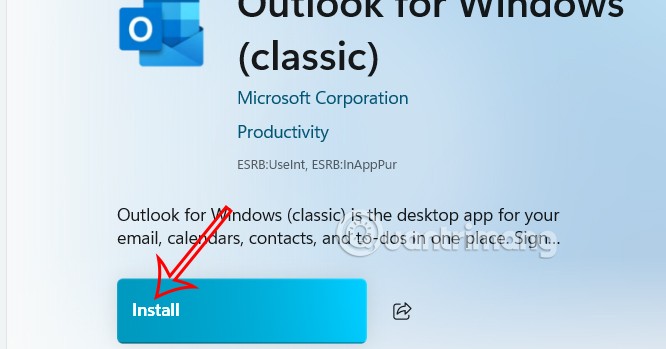
The Office installer appears and you follow the instructions on the screen. After the installation process is complete, click Outlook in the search bar to open and use it.
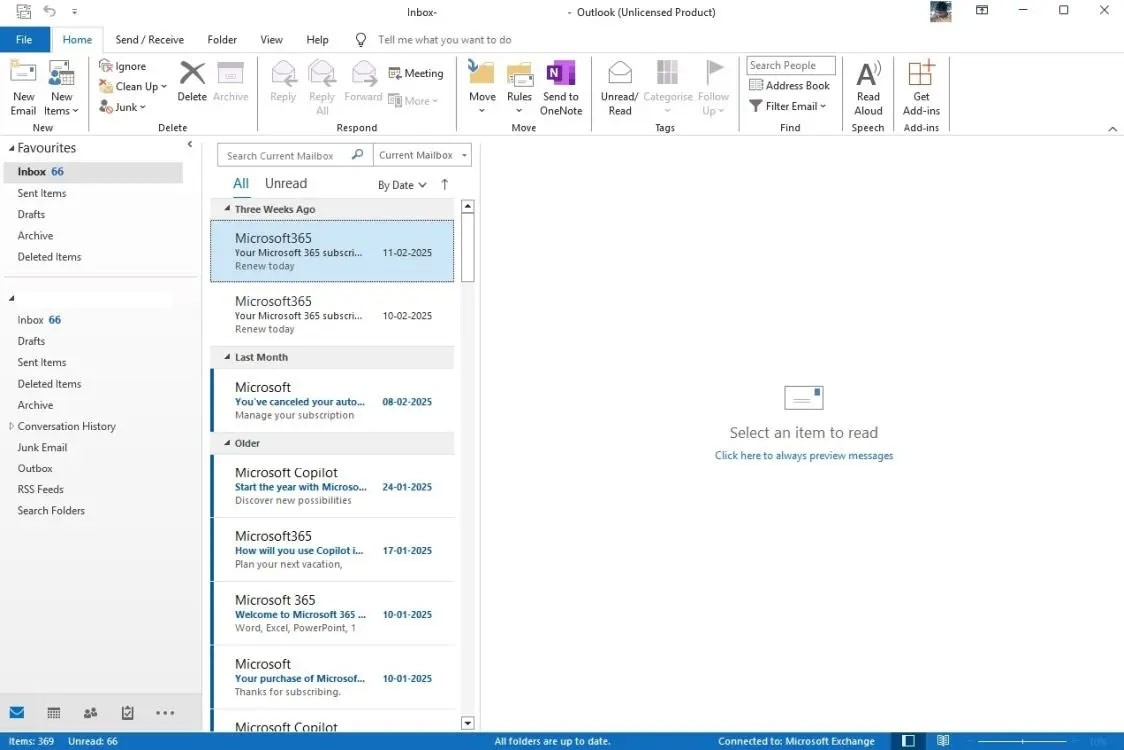
Step 3:
While you have installed the classic Outlook app, it is important that you also change the Registry entry to block the automatic transition to the new Outlook.
You enter the keyword registry editor in the search bar and then click on the result to access.
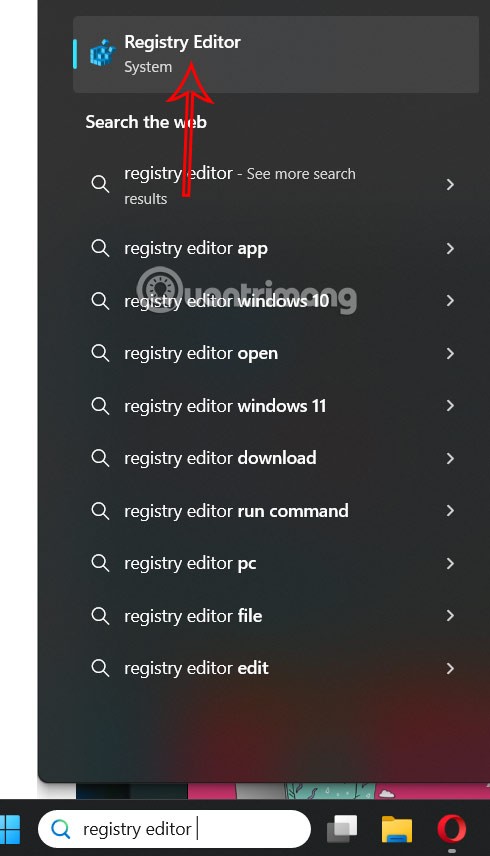
Step 4:
Users access the link below.
Computer\HKEY_CURRENT_USER\Software\Microsoft\Office\16.0\Outlook\Preferences
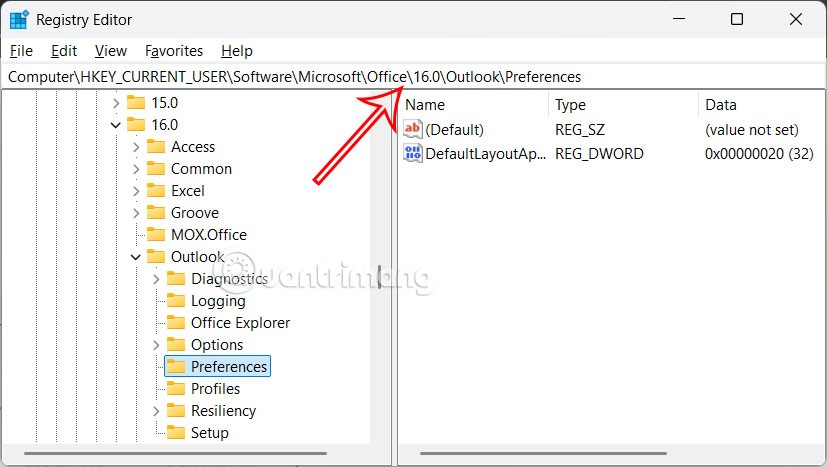
In this interface double click on the UseNewOutlook value and change it to 0 then click OK to save.
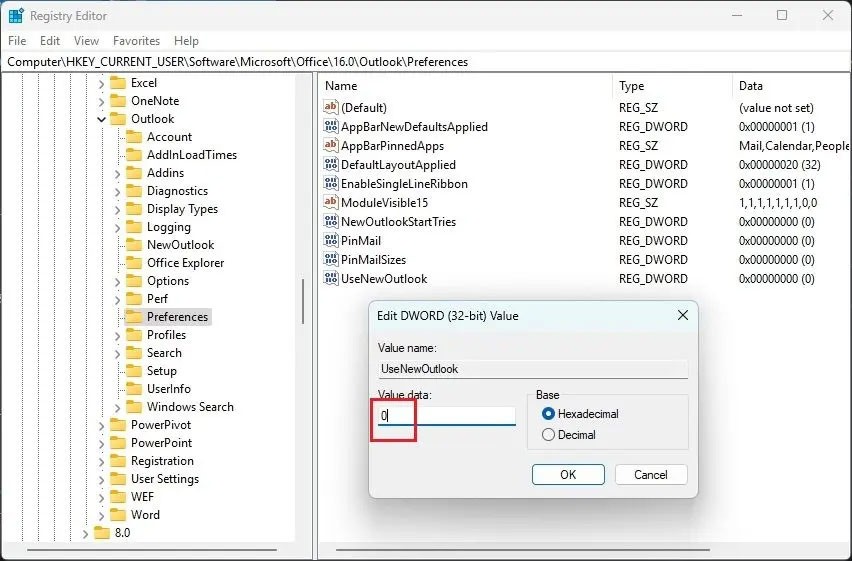
Finally, restart your computer to apply the changes.