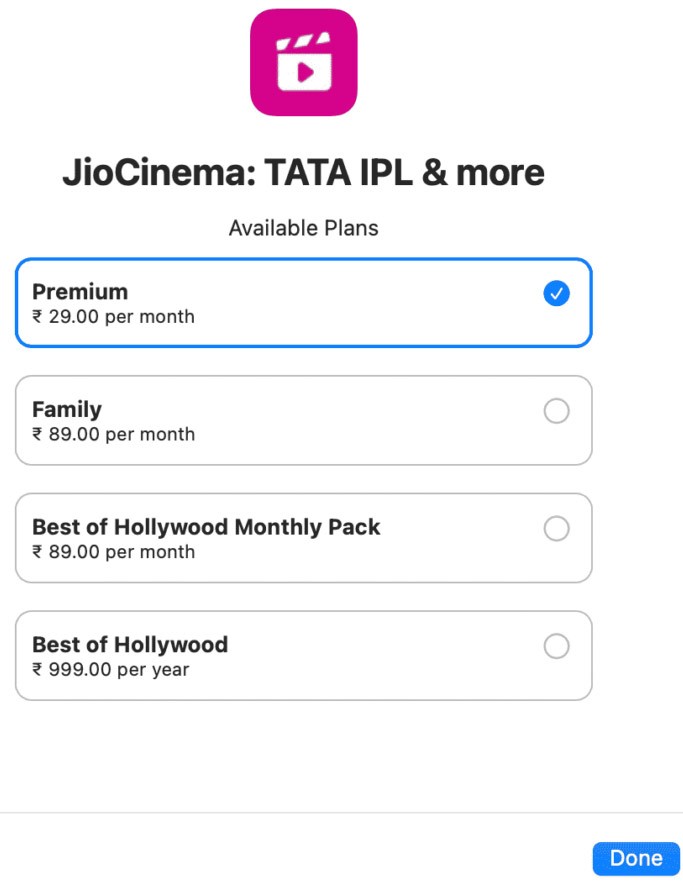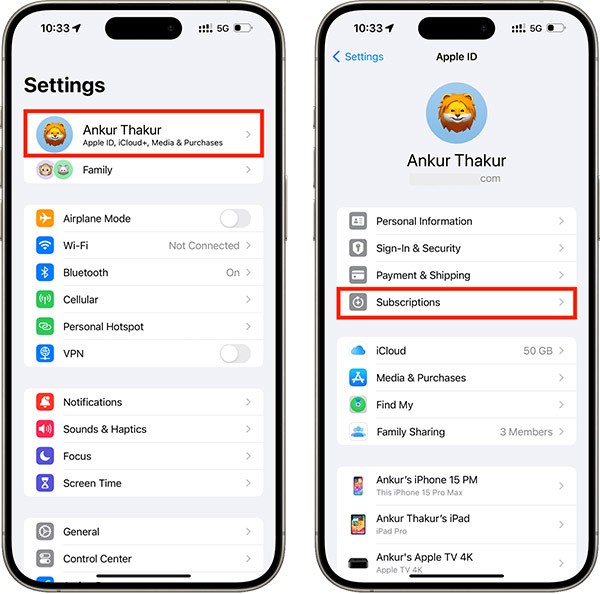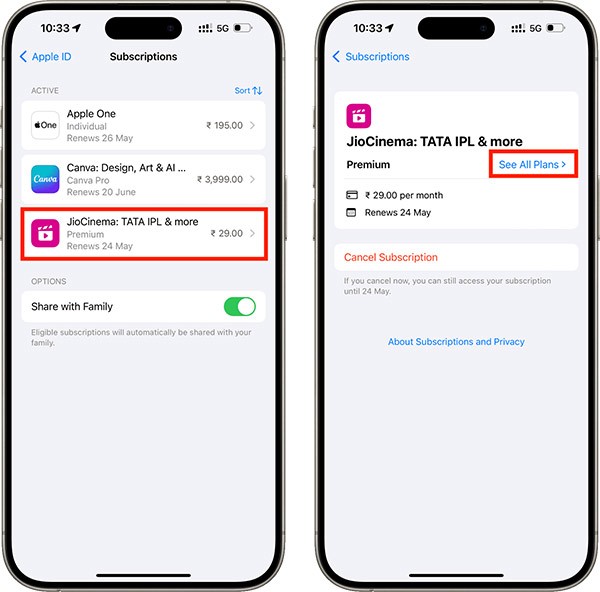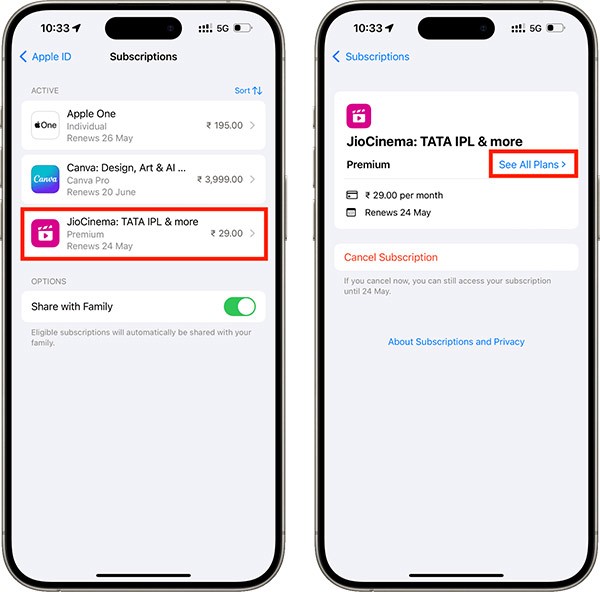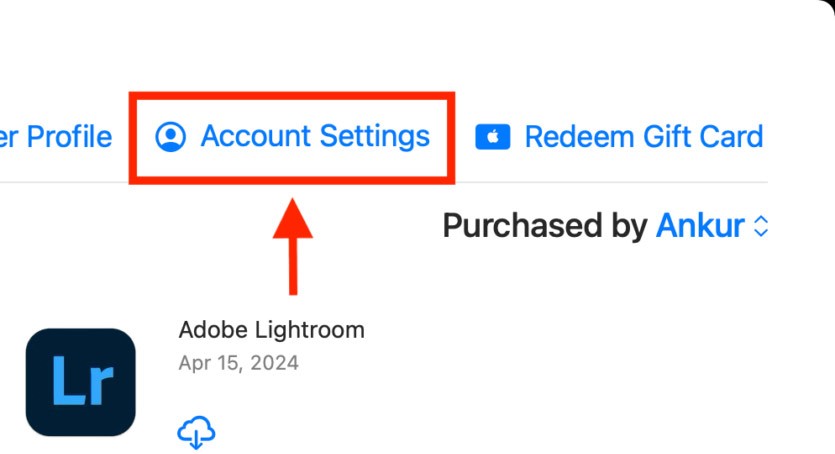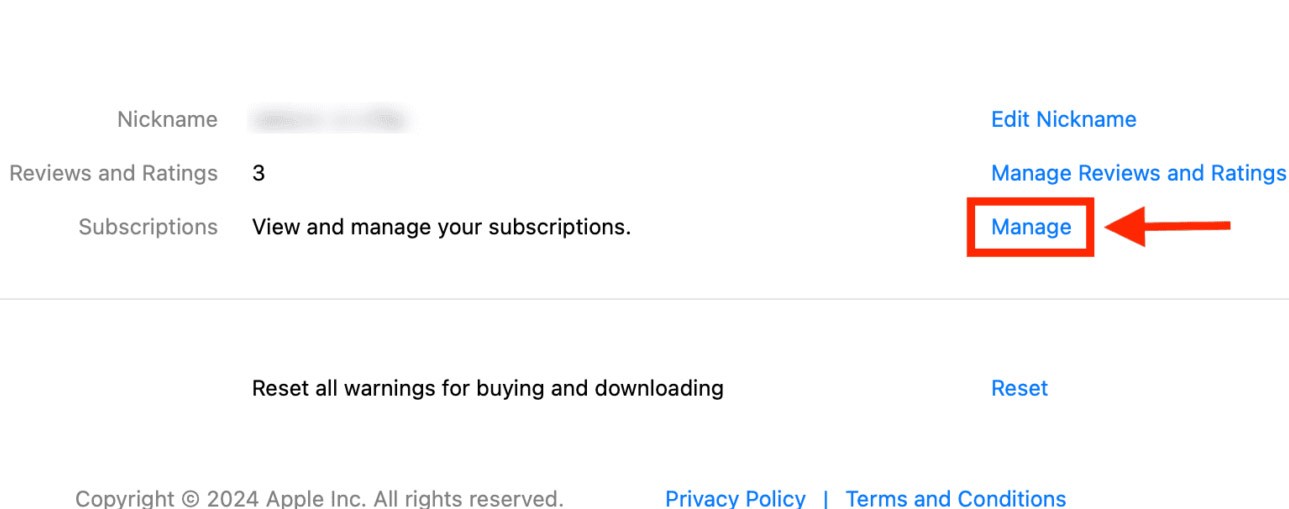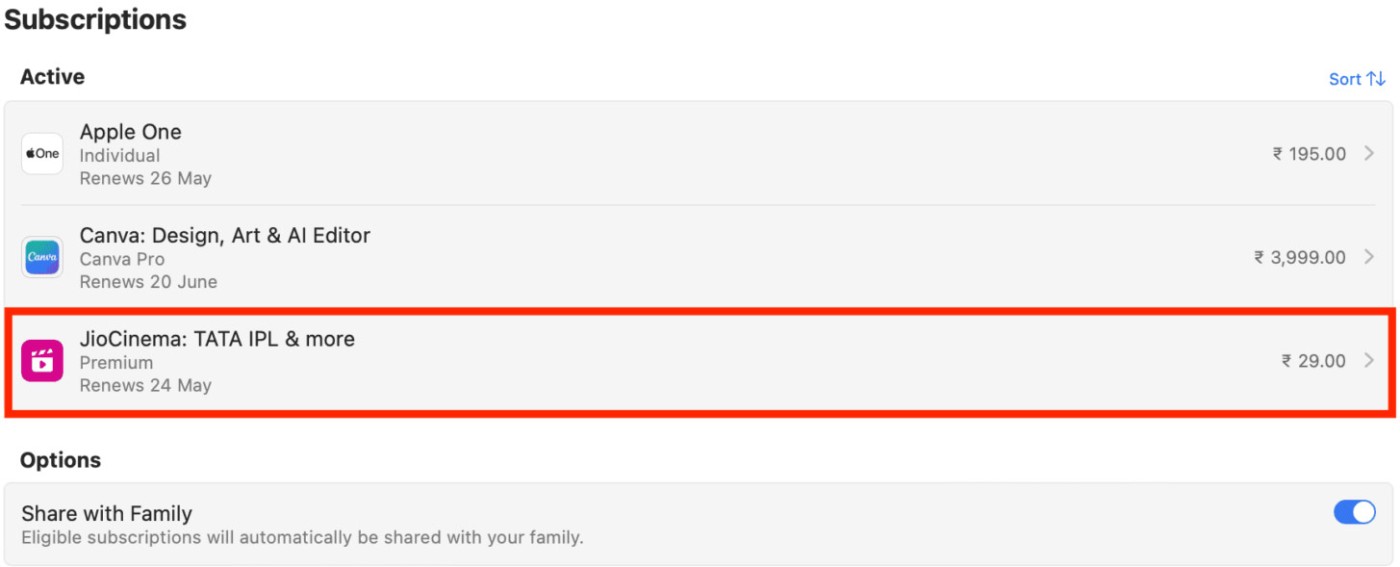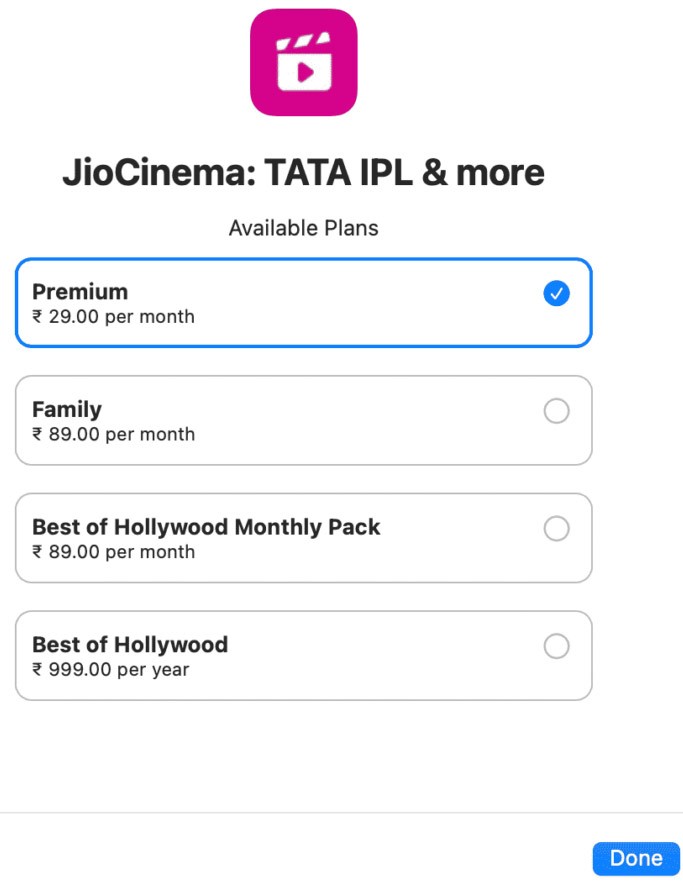Apps and games registered on the App Store have many different packages for users to choose from, such as basic, professional or premium packages. After you have registered the application with the package you choose, you can change the application subscription package on the App Store, switch to a higher package or downgrade the application subscription package, depending on your needs. Below are instructions for changing the application subscription package on the App Store.
How to change app subscriptions on the iPhone App Store
Step 1:
On the iPhone interface, click on Settings and then select your Apple ID account . The new interface displays, we click on Subscriptions to see the application packages you have registered for.
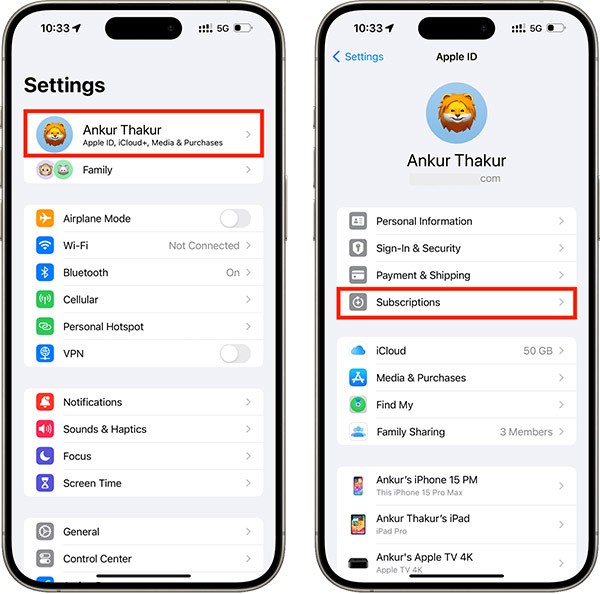
Step 2:
In the list of registered applications on the App Store, tap on the application package you want to change the subscription type. Continue to tap on See All Plans to see all the subscription packages of this application.
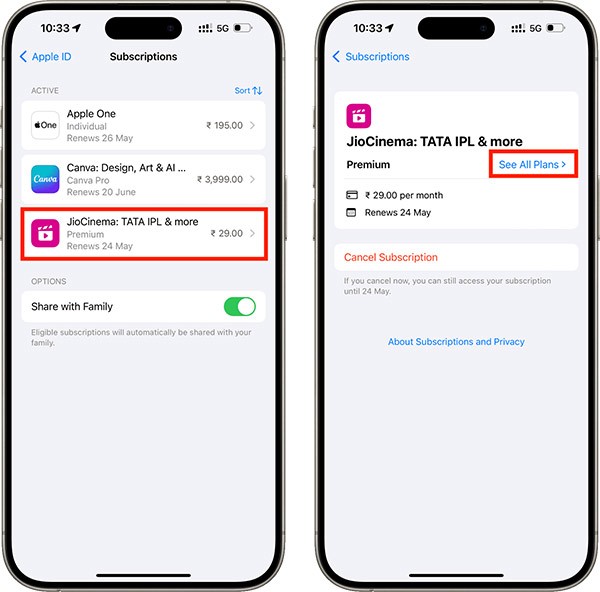
Step 3:
You will see all the plans that this app or service offers. The current subscription plan is marked with a green check mark, next to the other plans. Tap on the other app plan you want to subscribe to , then select Subscribe .
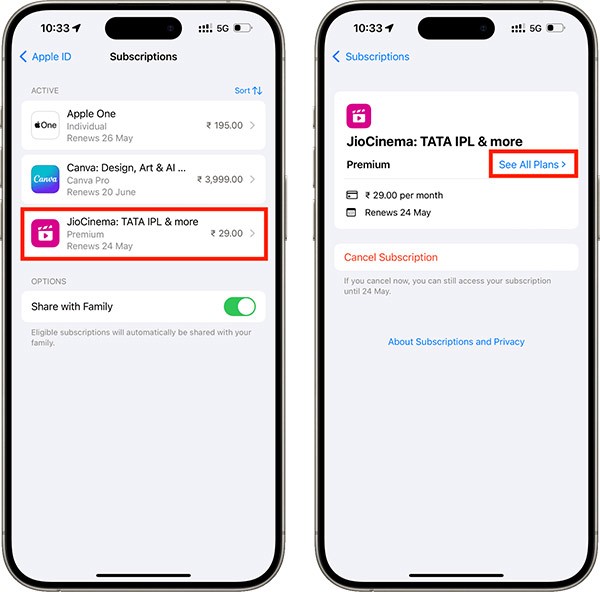
How to change app subscriptions on Mac
Step 1:
We open the App Store on Mac and select Account Settings at the top of the interface.
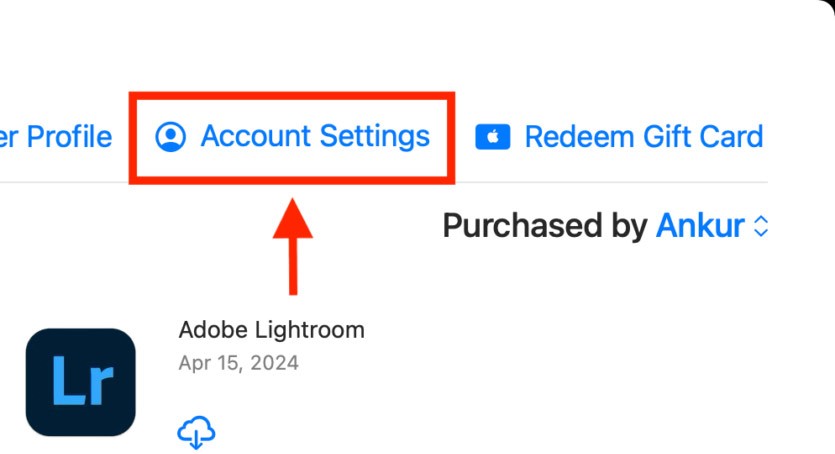
Step 2:
Enter your account password if requested. Then, click Manage at Subscriptions.
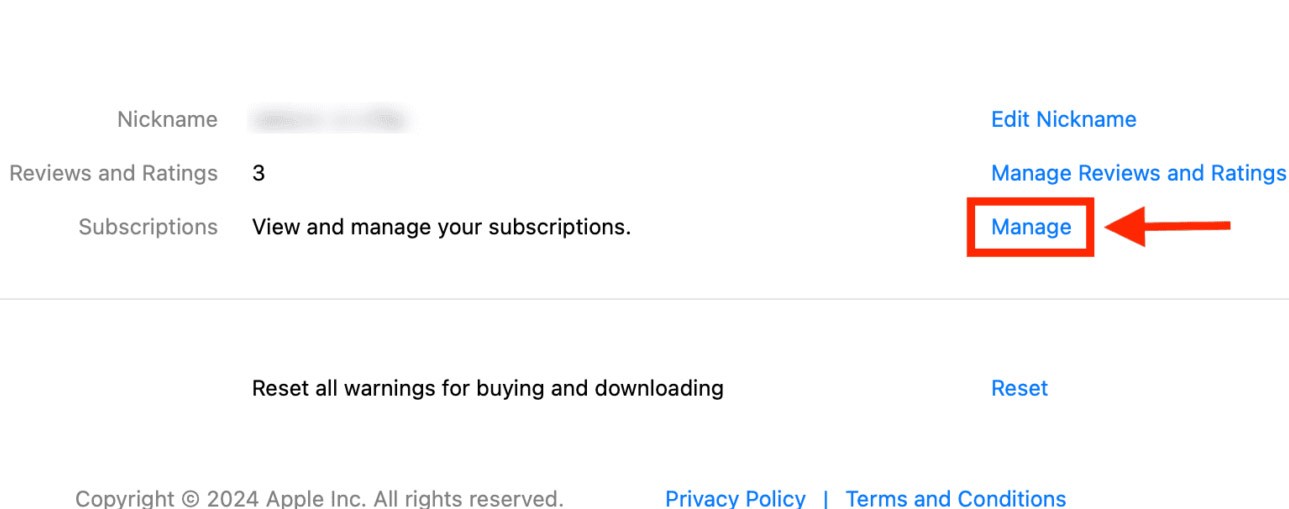
Step 3:
You will now see all your app and service subscriptions. Tap the app you want to change your subscription to.
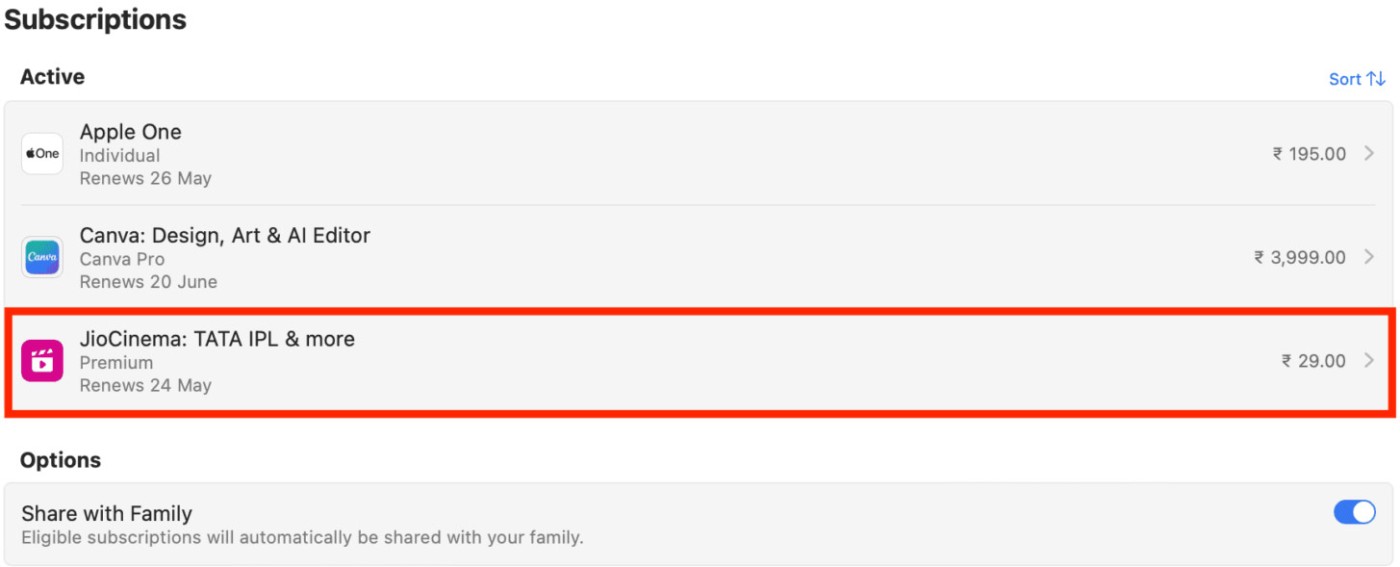
Step 4:
Now you also click on See All Plans and then select the new subscription plan for the application.