Comment récupérer laccès au disque dur, corriger lerreur dimpossibilité douvrir le disque dur

Dans cet article, nous vous expliquerons comment récupérer l'accès à votre disque dur en cas de panne. Suivez-nous !
By default, new documents created in the Apple iWork suite of applications, including Pages, Numbers, and Keynote, are automatically saved to iCloud Drive and synced across all your Apple devices. However, the automatic saving feature from these three applications depletes iCloud storage, affecting saving from other applications. The article below will guide you to prevent Pages, Numbers, and Keynote from saving files to iCloud Drive.
Instructions to turn off Keynote from automatically saving files to iCloud Drive
Step 1:
You access Settings on iPhone then click on the Keynote or Pages, Numbers application . Next, in the new interface, you click on the Document Capacity setting , which is saved by default in iCloud Drive.
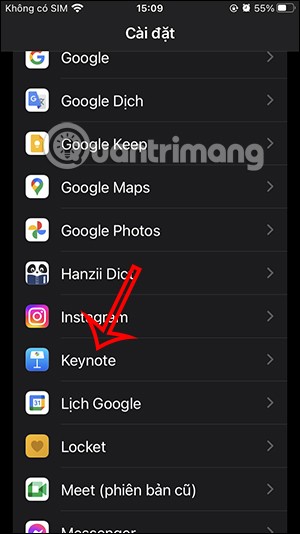
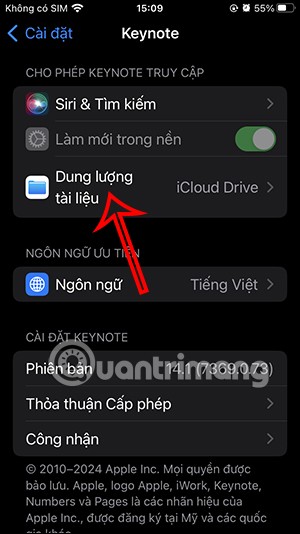
Step 2:
Now the user will see the option to store documents and data from Keynote . Here you can switch to On iPhone or switch to a third-party storage service like Google Drive or Dropbox.
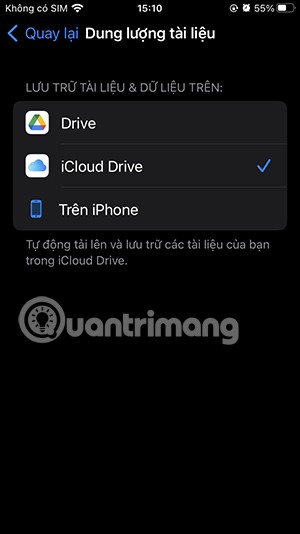
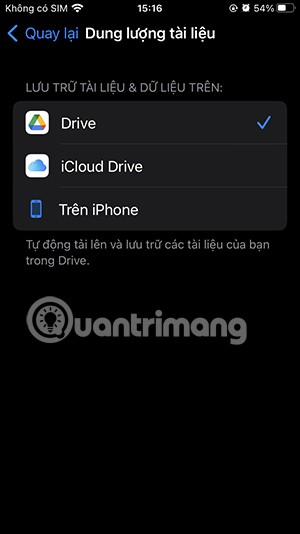
The document from Keynote will then be saved to another location without automatically downloading to iCloud Drive to avoid taking up iCloud space.
Step 3:
To completely turn off Keynote automatically uploading files to iCloud , in case of errors, go to Settings and click on the Apple account name above. Then click on iCloud to adjust.
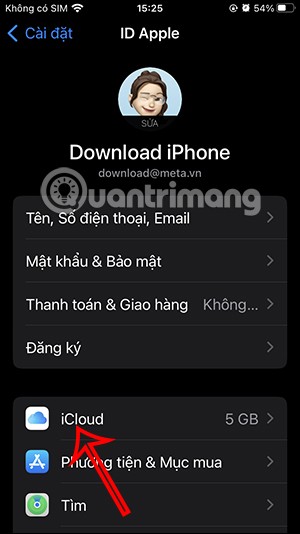
Step 4:
In the new interface, click on iCloud Drive then click on Sync application to iCloud Drive to adjust again.
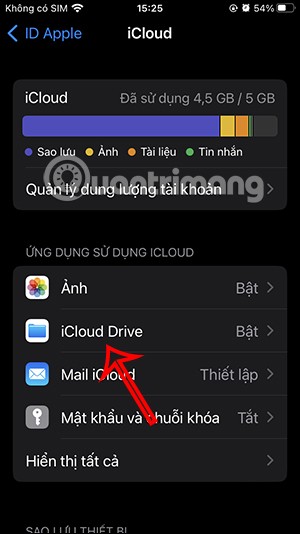
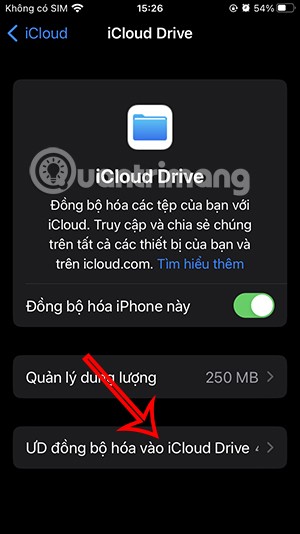
Then you turn off the Keynote application and other applications to prevent files from automatically uploading to iCloud Drive.
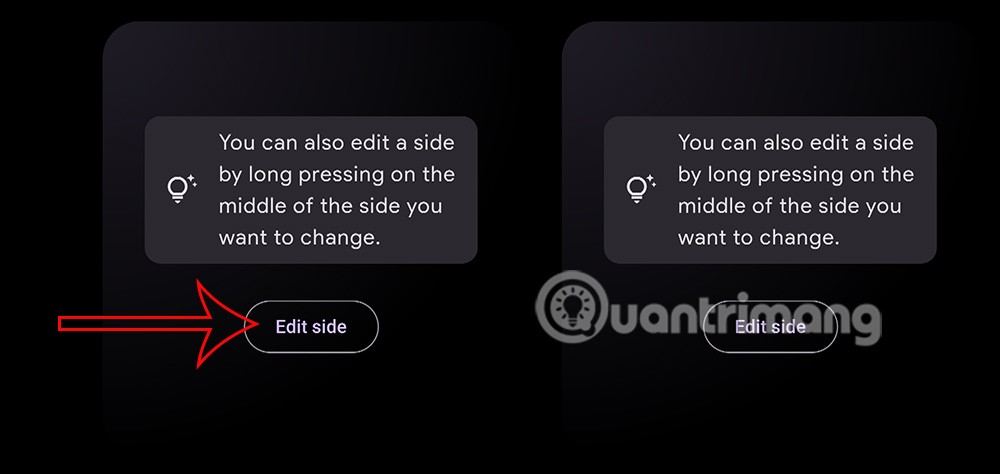
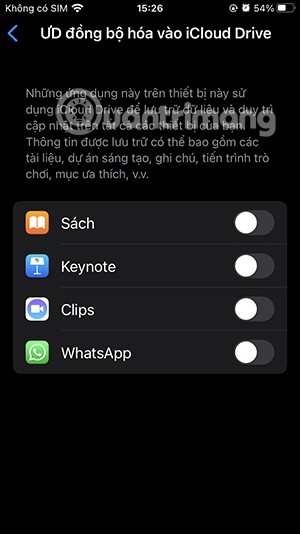
Dans cet article, nous vous expliquerons comment récupérer l'accès à votre disque dur en cas de panne. Suivez-nous !
À première vue, les AirPods ressemblent à n'importe quel autre écouteur sans fil. Mais tout a changé avec la découverte de quelques fonctionnalités peu connues.
Apple a présenté iOS 26 – une mise à jour majeure avec un tout nouveau design en verre dépoli, des expériences plus intelligentes et des améliorations des applications familières.
Craving for snacks but afraid of gaining weight? Dont worry, lets explore together many types of weight loss snacks that are high in fiber, low in calories without making you try to starve yourself.
Rest and recovery are not the same thing. Do you really need rest days when you schedule a workout? Lets find out!
Les étudiants ont besoin d'un ordinateur portable spécifique pour leurs études. Il doit être non seulement suffisamment puissant pour être performant dans la filière choisie, mais aussi suffisamment compact et léger pour être transporté toute la journée.
L'ajout d'une imprimante à Windows 10 est simple, bien que le processus pour les appareils filaires soit différent de celui pour les appareils sans fil.
Comme vous le savez, la RAM est un composant matériel essentiel d'un ordinateur. Elle sert de mémoire pour le traitement des données et détermine la vitesse d'un ordinateur portable ou de bureau. Dans l'article ci-dessous, WebTech360 vous présente quelques méthodes pour détecter les erreurs de RAM à l'aide d'un logiciel sous Windows.
Refrigerators are familiar appliances in families. Refrigerators usually have 2 compartments, the cool compartment is spacious and has a light that automatically turns on every time the user opens it, while the freezer compartment is narrow and has no light.
Wi-Fi networks are affected by many factors beyond routers, bandwidth, and interference, but there are some smart ways to boost your network.
Si vous souhaitez revenir à la version stable d'iOS 16 sur votre téléphone, voici le guide de base pour désinstaller iOS 17 et rétrograder d'iOS 17 à 16.
Le yaourt est un aliment merveilleux. Est-il bon de manger du yaourt tous les jours ? Si vous mangez du yaourt tous les jours, comment votre corps va-t-il changer ? Découvrons-le ensemble !
Cet article présente les types de riz les plus nutritifs et comment maximiser les bienfaits pour la santé du riz que vous choisissez.
Établir un horaire de sommeil et une routine de coucher, changer votre réveil et ajuster votre alimentation sont quelques-unes des mesures qui peuvent vous aider à mieux dormir et à vous réveiller à l’heure le matin.
Get Bathroom Tower Defense Roblox game codes and redeem them for exciting rewards. They will help you upgrade or unlock towers with higher damage.













