Comment récupérer laccès au disque dur, corriger lerreur dimpossibilité douvrir le disque dur

Dans cet article, nous vous expliquerons comment récupérer l'accès à votre disque dur en cas de panne. Suivez-nous !
When connecting 2 computers via TeamViewer , users can share and transfer files and other data such as sharing audio on TeamViewer. With this audio sharing setting on TeamViewer, the other party can support you in fixing the audio error on the computer if there is a problem when hearing the sound clearly from the computer. Or simply you can also share some interesting sound with the other party. The following article will guide you to share audio on TeamViewer.
Instructions for sharing audio on TeamViewer
Step 1:
At the TeamViewer interface, users click on Settings on the left side of the interface.
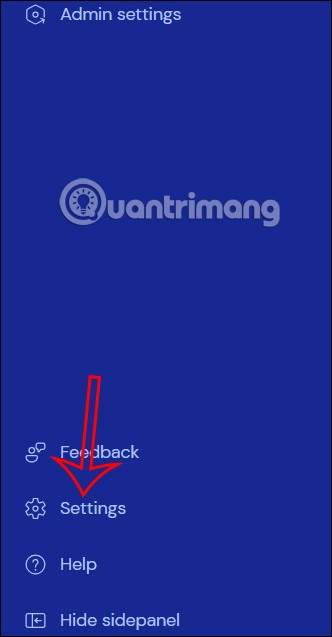
Next, the new interface appears, click Go to this device's settings to install it on your computer.
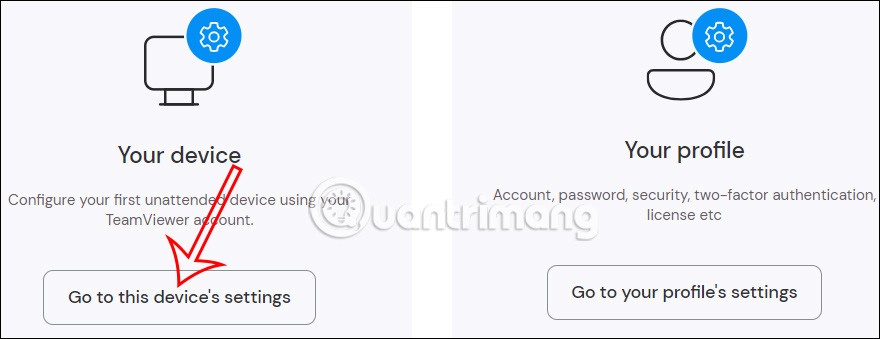
Step 2:
Now the interface with settings for the device appears, we click on Advanced Settings to adjust.
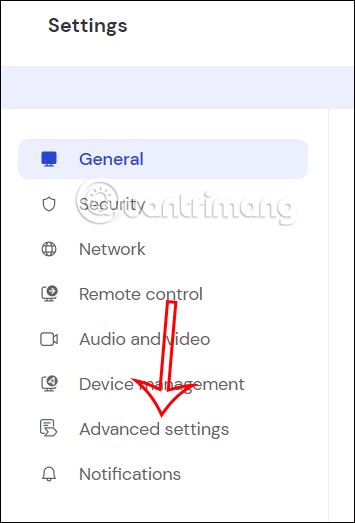
Looking at the interface next to it, we click on Open advanced settings .
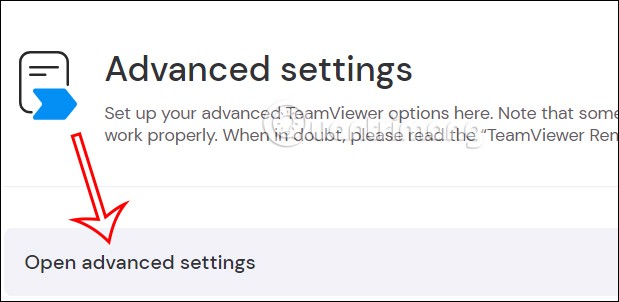
Step 3:
Immediately display the interface with advanced settings items, we click on Remote control .
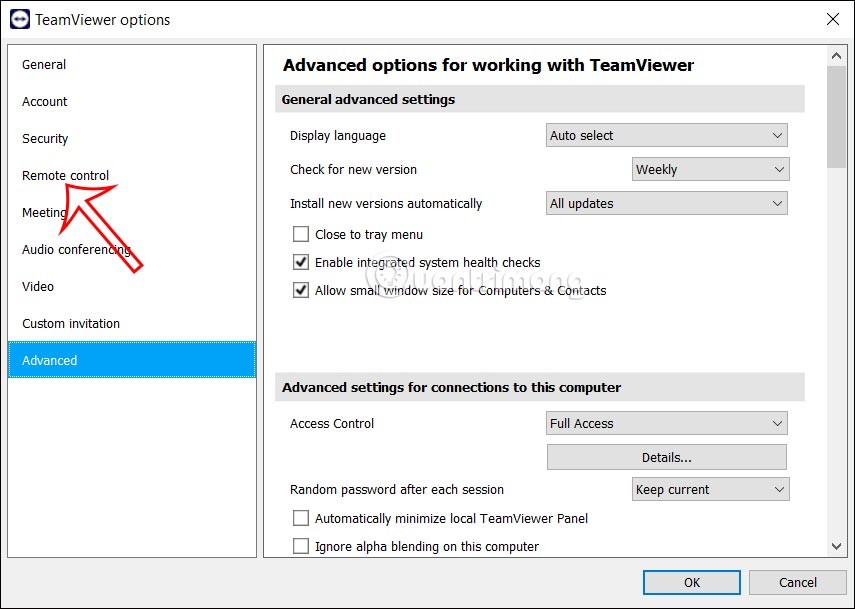
Step 4:
Display the settings as shown, you just need to check the Play computer sounds and music item to display music and sounds on the computer when transferring data on TeamViewer.
Click OK to save this new setting.
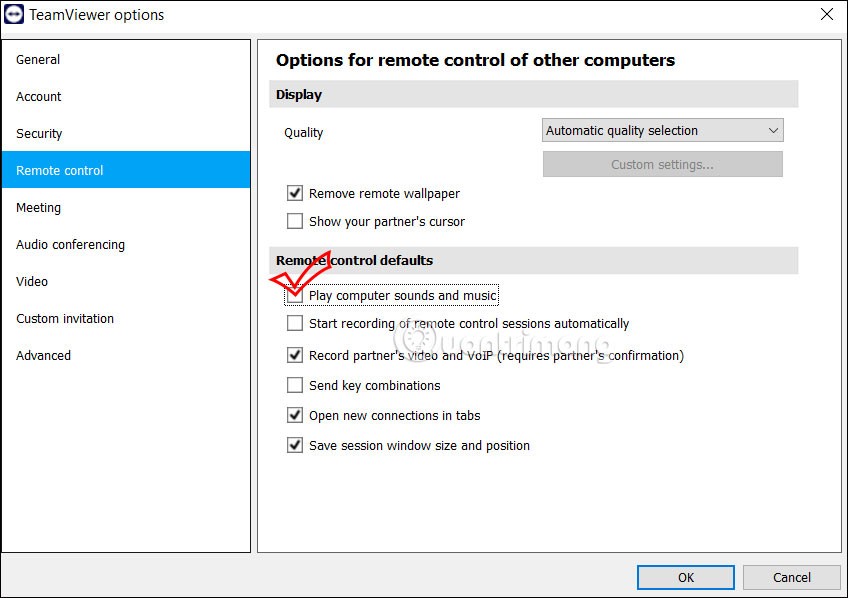
Note that both devices when connected together will need to have sound and music turned on on the computer in TeamViewer to be able to share sound.
In case you turn on music or video playback software on your computer and want to transmit sound from that software, you need to review the sound settings from that software.
For example, with VLC software, click on Tools, select Preferences, then click on Audio to adjust. Now you need to select WaveOut audio output mode.
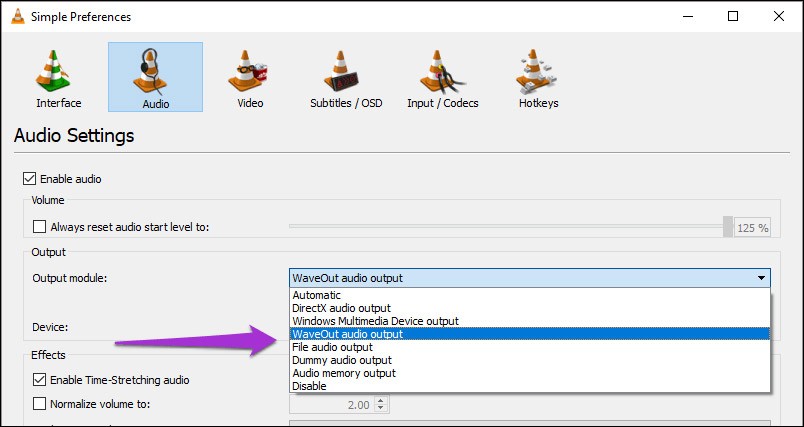
Step 5:
If you have an online meeting in TeamViewer , then click on Meeting to adjust the sound during the online meeting.
Then we select Share computer sounds and sharing to share sound and music when meeting online on TeamViewer.
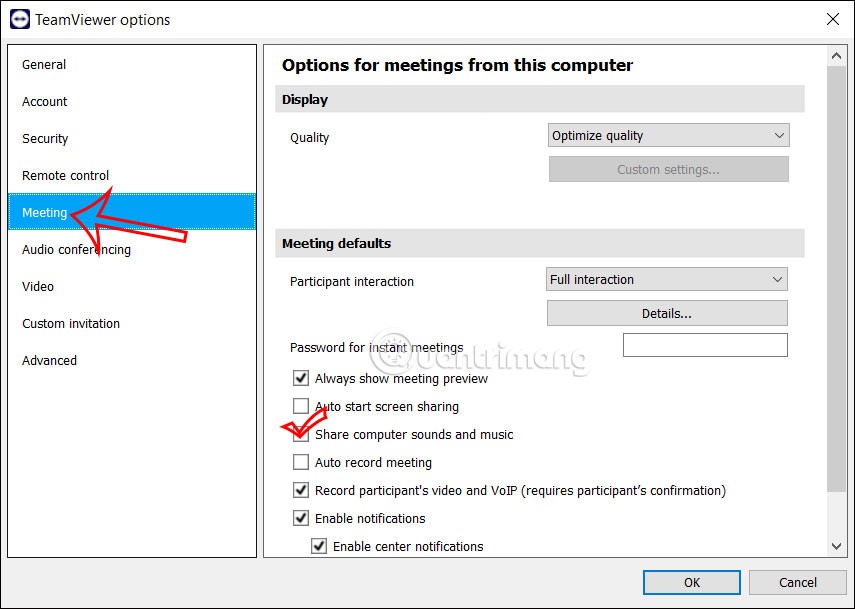
Dans cet article, nous vous expliquerons comment récupérer l'accès à votre disque dur en cas de panne. Suivez-nous !
À première vue, les AirPods ressemblent à n'importe quel autre écouteur sans fil. Mais tout a changé avec la découverte de quelques fonctionnalités peu connues.
Apple a présenté iOS 26 – une mise à jour majeure avec un tout nouveau design en verre dépoli, des expériences plus intelligentes et des améliorations des applications familières.
Craving for snacks but afraid of gaining weight? Dont worry, lets explore together many types of weight loss snacks that are high in fiber, low in calories without making you try to starve yourself.
Rest and recovery are not the same thing. Do you really need rest days when you schedule a workout? Lets find out!
Les étudiants ont besoin d'un ordinateur portable spécifique pour leurs études. Il doit être non seulement suffisamment puissant pour être performant dans la filière choisie, mais aussi suffisamment compact et léger pour être transporté toute la journée.
L'ajout d'une imprimante à Windows 10 est simple, bien que le processus pour les appareils filaires soit différent de celui pour les appareils sans fil.
Comme vous le savez, la RAM est un composant matériel essentiel d'un ordinateur. Elle sert de mémoire pour le traitement des données et détermine la vitesse d'un ordinateur portable ou de bureau. Dans l'article ci-dessous, WebTech360 vous présente quelques méthodes pour détecter les erreurs de RAM à l'aide d'un logiciel sous Windows.
Refrigerators are familiar appliances in families. Refrigerators usually have 2 compartments, the cool compartment is spacious and has a light that automatically turns on every time the user opens it, while the freezer compartment is narrow and has no light.
Wi-Fi networks are affected by many factors beyond routers, bandwidth, and interference, but there are some smart ways to boost your network.
Si vous souhaitez revenir à la version stable d'iOS 16 sur votre téléphone, voici le guide de base pour désinstaller iOS 17 et rétrograder d'iOS 17 à 16.
Le yaourt est un aliment merveilleux. Est-il bon de manger du yaourt tous les jours ? Si vous mangez du yaourt tous les jours, comment votre corps va-t-il changer ? Découvrons-le ensemble !
Cet article présente les types de riz les plus nutritifs et comment maximiser les bienfaits pour la santé du riz que vous choisissez.
Établir un horaire de sommeil et une routine de coucher, changer votre réveil et ajuster votre alimentation sont quelques-unes des mesures qui peuvent vous aider à mieux dormir et à vous réveiller à l’heure le matin.
Get Bathroom Tower Defense Roblox game codes and redeem them for exciting rewards. They will help you upgrade or unlock towers with higher damage.













