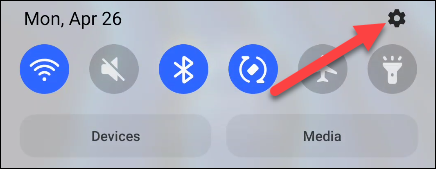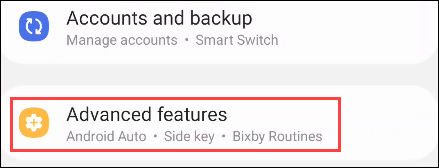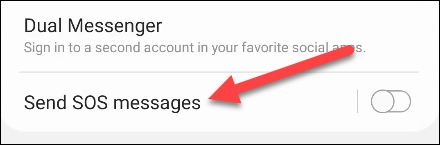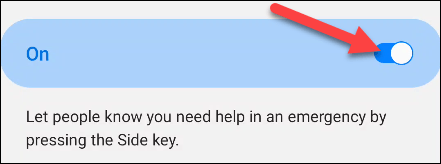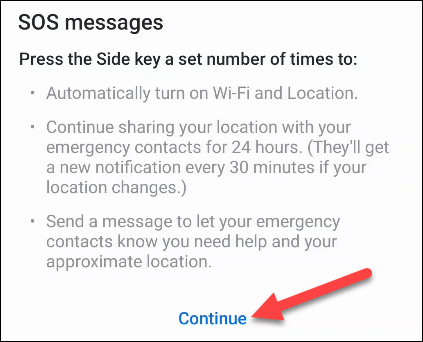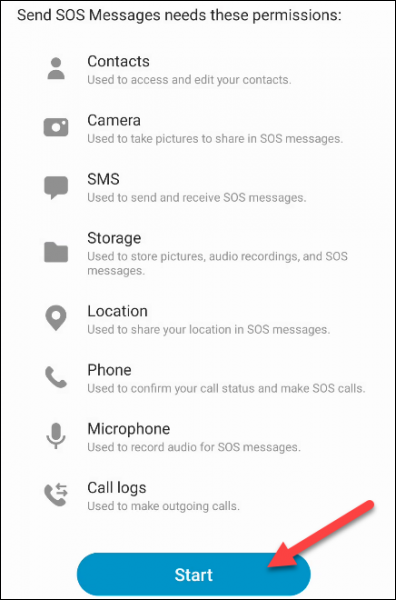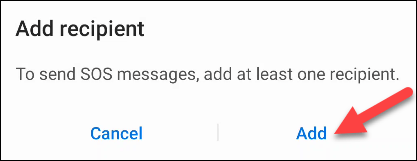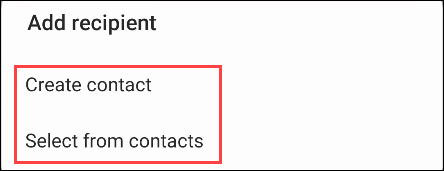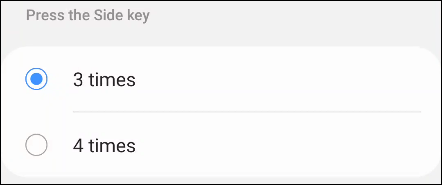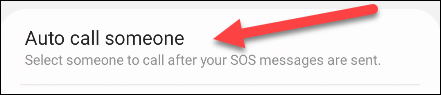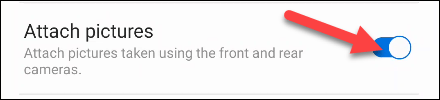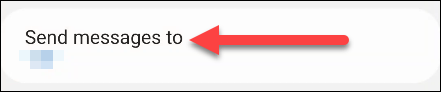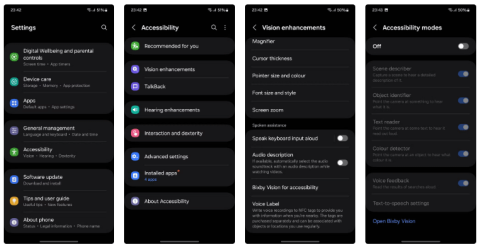Certainly none of us want to fall into a situation where we need to call for emergency help, but it is always extremely necessary to prepare for the worst case scenario. The “SOS Message” feature of Samsung Galaxy phones can become your savior in emergency situations. Let’s find out how to set up and use it right after this.
How to set up SOS messages on Samsung Galaxy phones
First, swipe down once from the top edge of your Samsung Galaxy phone's screen and tap the gear icon to open the Settings app.
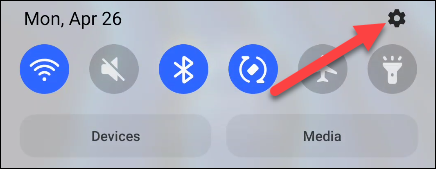
In the Settings interface that appears, click on “ Advanced Features ”.
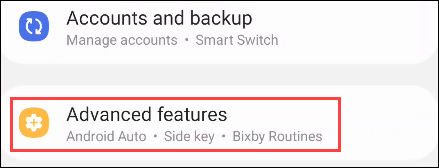
Scroll down and select “ Send SOS Messages”.
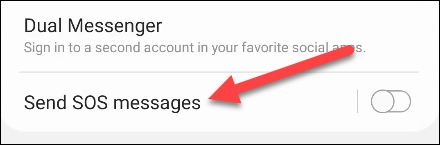
The first thing to do is tap the toggle switch to enable this feature.
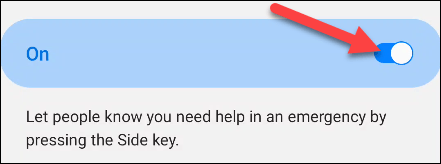
A message will appear explaining what the “ SOS Message ” feature entails. Tap “ Continue ” to proceed.
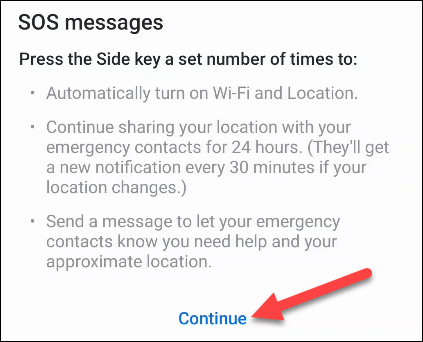
The next screen will show all the permissions required for the SOS Messages feature. Tap “ Start ” to begin the process.
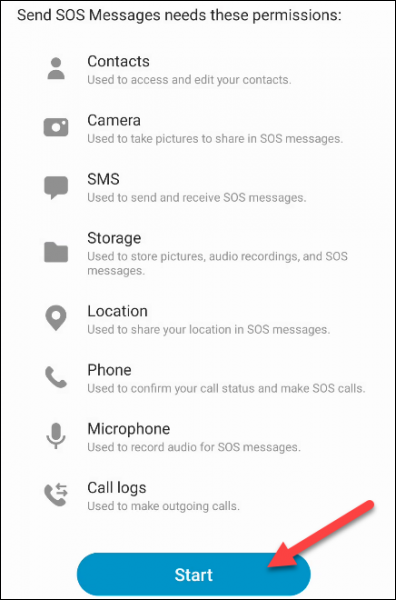
You will be asked to add at least one recipient. This is the person who will receive the emergency message when needed. But of course, you can choose more than one person. Tap “ Add ”.
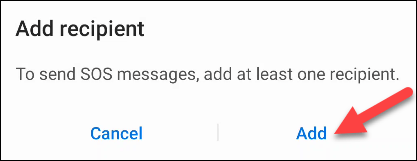
Choose how you want to add recipients and then create a contact or select existing contacts from your address book.
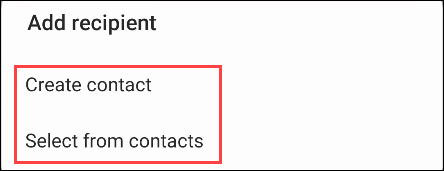
Once you add recipients, you can customize how your SOS messages work. For example, you can choose how many times you need to press the side/power button to send an SOS message. This is an important thing to remember.
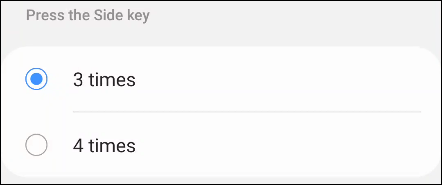
Next, you can set your phone to automatically call one of the recipients with an emergency message. Tap “ Auto Call Someone ” and select one of the previously added contacts.
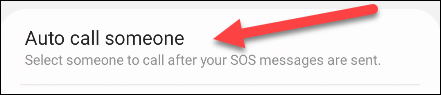
Finally, you can choose to “ Attach Pictures ” from your front and rear cameras with your SOS message. These images can give the recipient a snapshot of what’s going on with you.
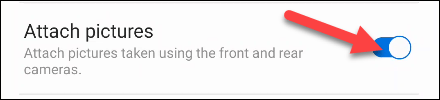
Additionally, you can enable the “ Attach Audio Recording ” feature to attach a 5-second audio recording to your SOS message.

At the bottom of the SOS message settings page, you will see a “ Send Messages To ” button. Tap this if you want to make changes to who sends the messages.
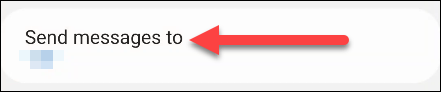
How to send SOS message
Now that everything is set up, sending an SOS message is easy. All you have to do is press the side/power key the number of times you set above. Press it multiple times in a row.

The message will be sent to the recipient with all the attachments you selected.
Hope you do it successfully and never have to use this feature!