Comment récupérer laccès au disque dur, corriger lerreur dimpossibilité douvrir le disque dur

Dans cet article, nous vous expliquerons comment récupérer l'accès à votre disque dur en cas de panne. Suivez-nous !
To share Google Forms or use Google Forms for many different purposes, we can convert Google Forms to PDF, Google Docs or Word. When converting Google Forms to new formats, recipients can easily share the content in the form as they wish. The following article will guide you to convert Google Forms to PDF, Google Docs and Word.
Instructions for converting Google Forms to PDF
Step 1:
First, you open the form you want to convert. Then, at the interface, click on the 3-dot icon in the right corner of the screen. Next, we click on the Print option in the displayed list.
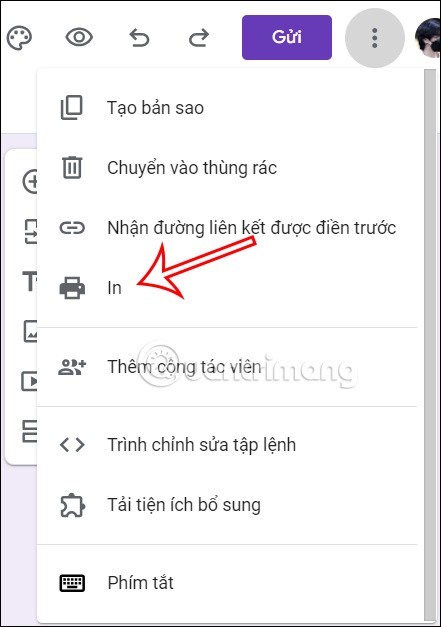
Step 2:
Switch to the form printing interface, we will change the option at Destination Printer to Save as PDF and then press Save below.
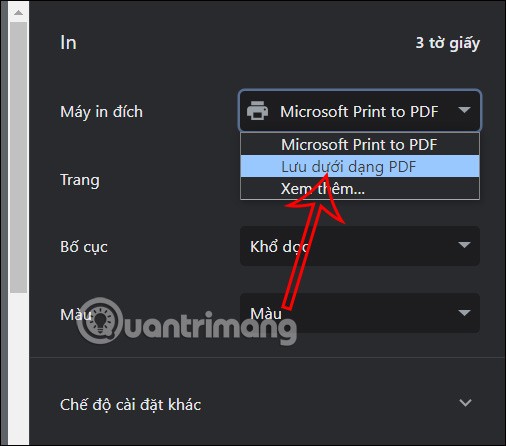
Finally, we choose the folder and enter a name for the form to save as PDF and then click Save.
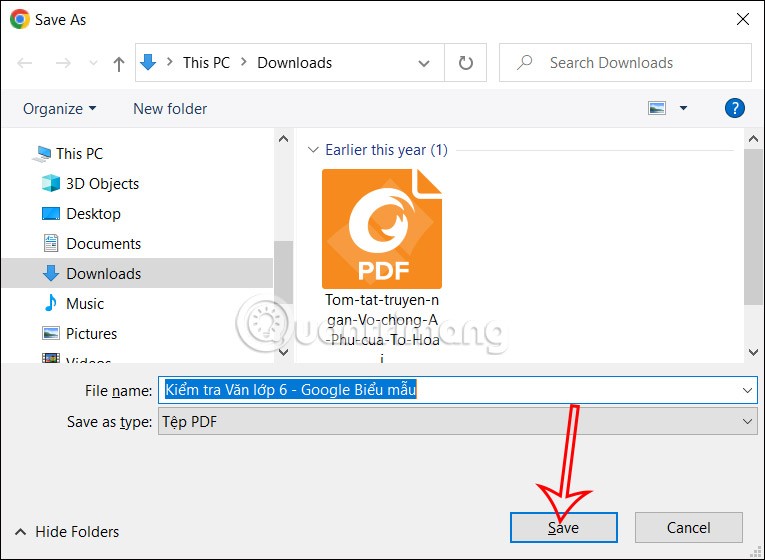
How to convert Google Forms to Google Docs
By default there is no option available to convert Google Forms to Google Docs, but we can do the conversion from PDF to Google Docs.
Step 1:
First, we convert Google Forms to PDF as in part 1. Next, upload the PDF file to Google Drive .
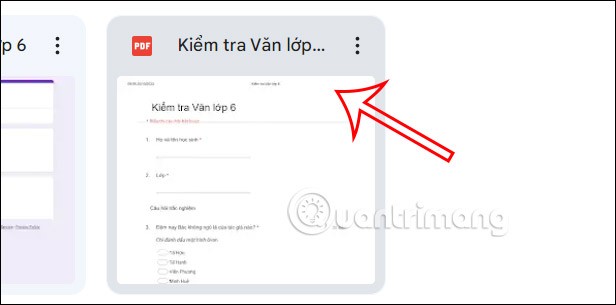
Step 2:
Then we right-click on that PDF and select Open with and then select Google Docs to convert Google Forms to Google Docs.
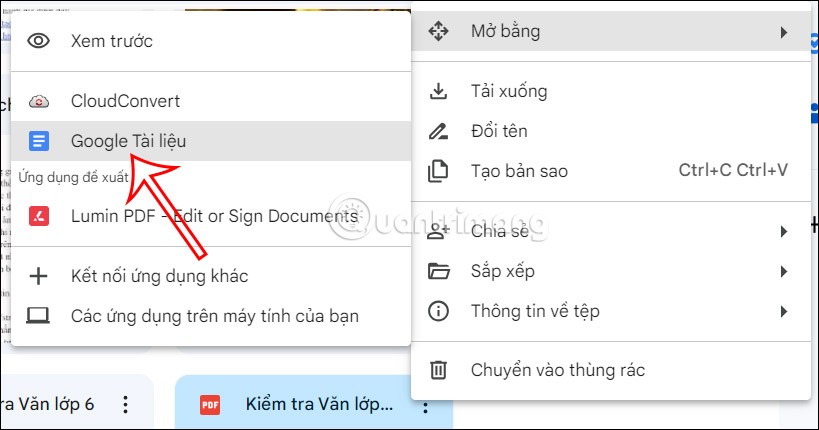
When we convert Google Forms to Docs, the formatting will be lost. Then you will have to readjust and use some other tools to re-present the form table.
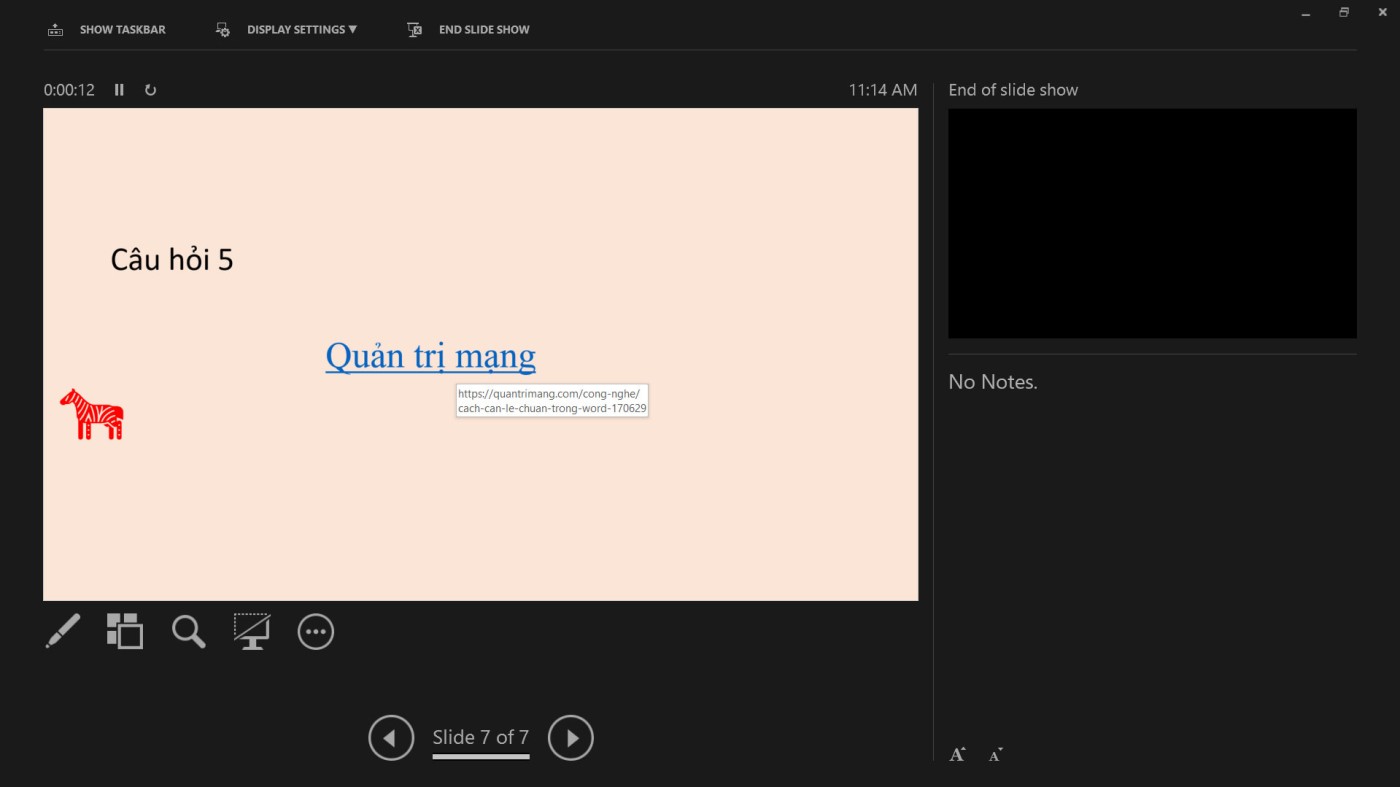
Or you need to convert Google Forms to Word as the next tutorial and then open it with Docs.
How to convert Google Forms to Word
Step 1:
First we also convert Google Forms to PDF . Next we convert PDF to Word with many different ways.
For example, you can use the step-by-step PDF to Word conversion on your computer . Right-click on the PDF file, select Open with, and select Open with Microsoft Word .
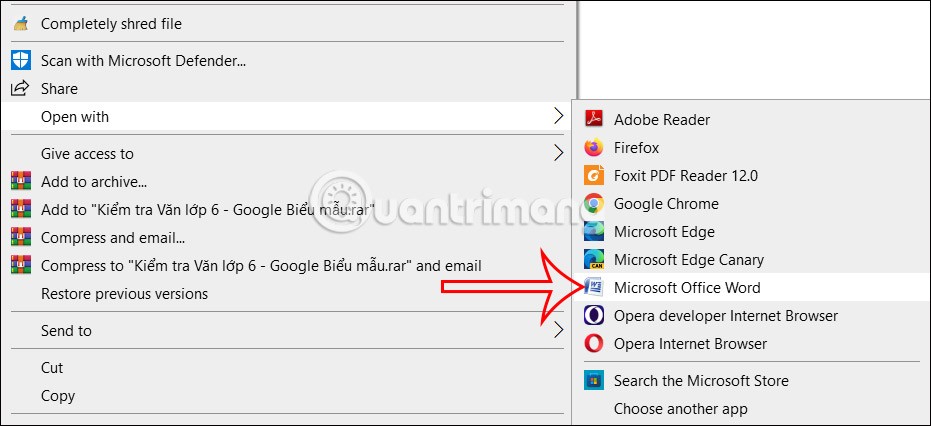
Then we will see the PDF content in Word as shown. You also need to adjust it if the format is not as desired.
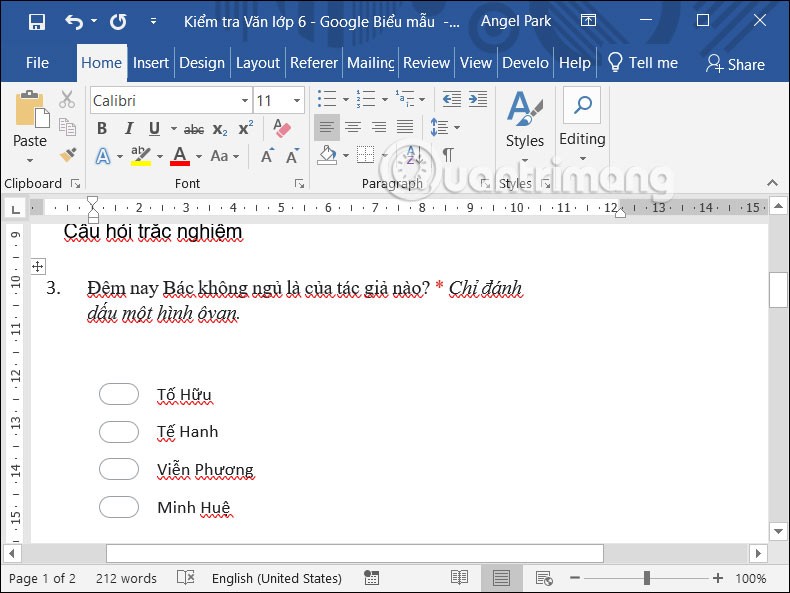
Dans cet article, nous vous expliquerons comment récupérer l'accès à votre disque dur en cas de panne. Suivez-nous !
À première vue, les AirPods ressemblent à n'importe quel autre écouteur sans fil. Mais tout a changé avec la découverte de quelques fonctionnalités peu connues.
Apple a présenté iOS 26 – une mise à jour majeure avec un tout nouveau design en verre dépoli, des expériences plus intelligentes et des améliorations des applications familières.
Craving for snacks but afraid of gaining weight? Dont worry, lets explore together many types of weight loss snacks that are high in fiber, low in calories without making you try to starve yourself.
Rest and recovery are not the same thing. Do you really need rest days when you schedule a workout? Lets find out!
Les étudiants ont besoin d'un ordinateur portable spécifique pour leurs études. Il doit être non seulement suffisamment puissant pour être performant dans la filière choisie, mais aussi suffisamment compact et léger pour être transporté toute la journée.
L'ajout d'une imprimante à Windows 10 est simple, bien que le processus pour les appareils filaires soit différent de celui pour les appareils sans fil.
Comme vous le savez, la RAM est un composant matériel essentiel d'un ordinateur. Elle sert de mémoire pour le traitement des données et détermine la vitesse d'un ordinateur portable ou de bureau. Dans l'article ci-dessous, WebTech360 vous présente quelques méthodes pour détecter les erreurs de RAM à l'aide d'un logiciel sous Windows.
Refrigerators are familiar appliances in families. Refrigerators usually have 2 compartments, the cool compartment is spacious and has a light that automatically turns on every time the user opens it, while the freezer compartment is narrow and has no light.
Wi-Fi networks are affected by many factors beyond routers, bandwidth, and interference, but there are some smart ways to boost your network.
Si vous souhaitez revenir à la version stable d'iOS 16 sur votre téléphone, voici le guide de base pour désinstaller iOS 17 et rétrograder d'iOS 17 à 16.
Le yaourt est un aliment merveilleux. Est-il bon de manger du yaourt tous les jours ? Si vous mangez du yaourt tous les jours, comment votre corps va-t-il changer ? Découvrons-le ensemble !
Cet article présente les types de riz les plus nutritifs et comment maximiser les bienfaits pour la santé du riz que vous choisissez.
Établir un horaire de sommeil et une routine de coucher, changer votre réveil et ajuster votre alimentation sont quelques-unes des mesures qui peuvent vous aider à mieux dormir et à vous réveiller à l’heure le matin.
Get Bathroom Tower Defense Roblox game codes and redeem them for exciting rewards. They will help you upgrade or unlock towers with higher damage.













