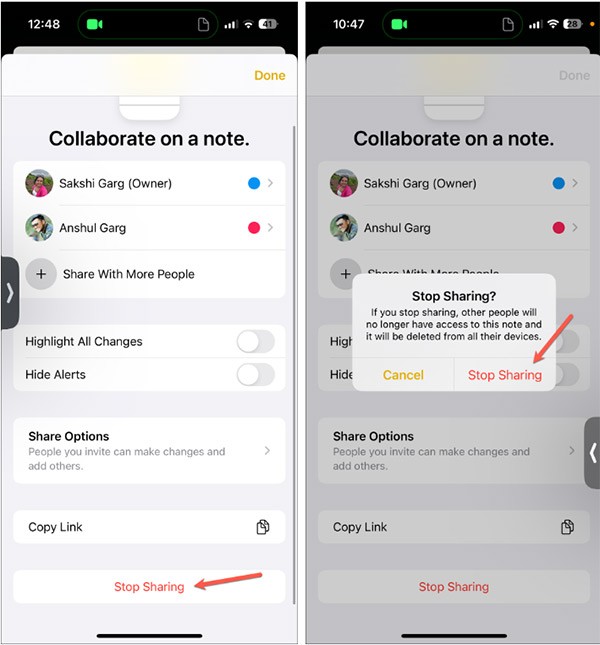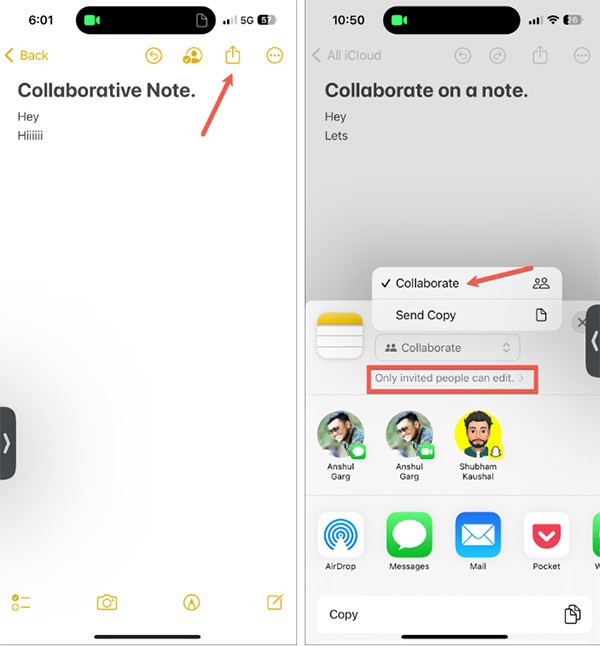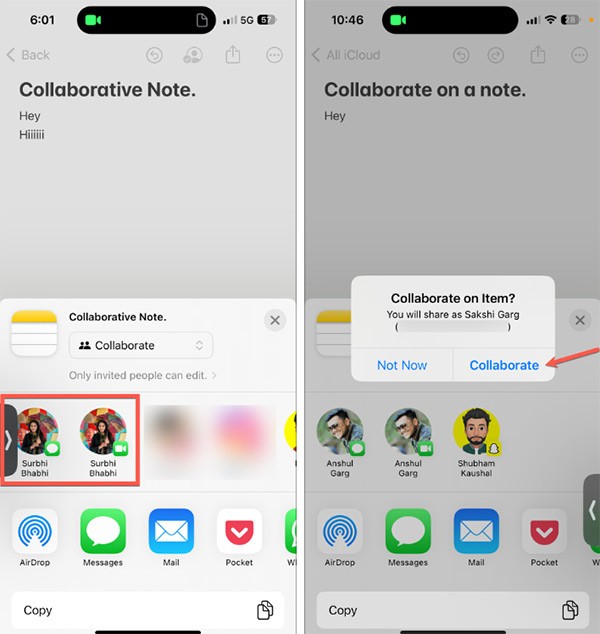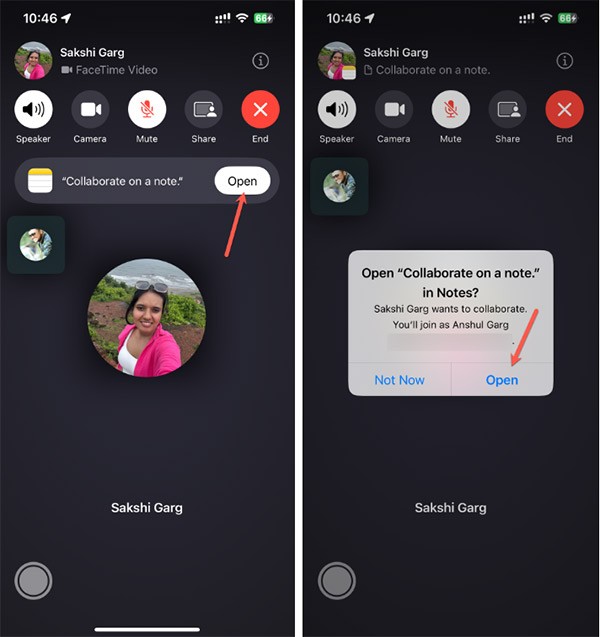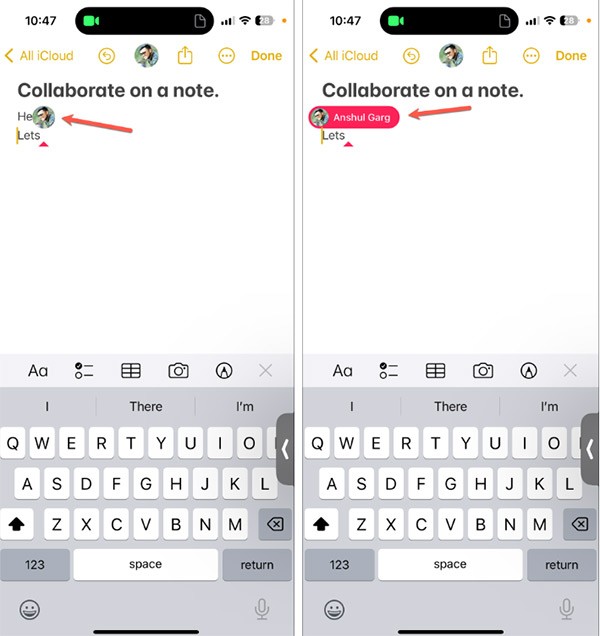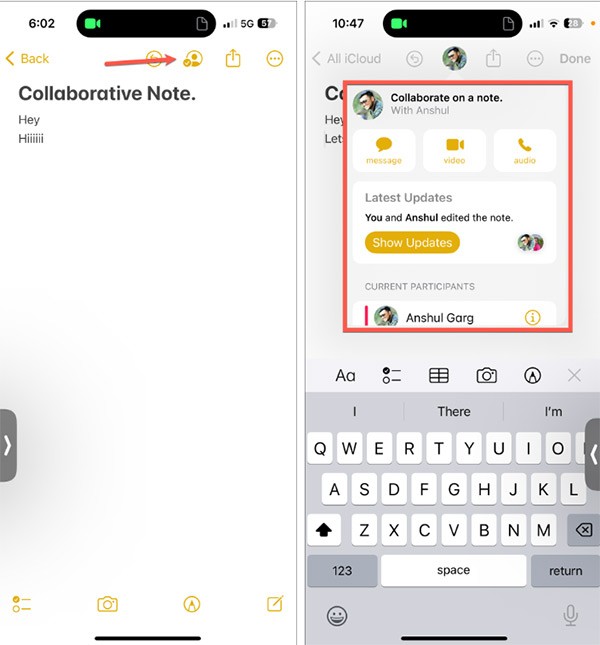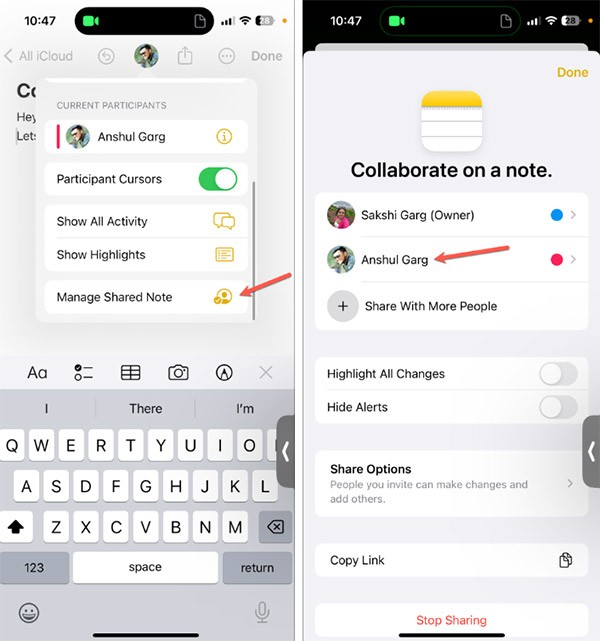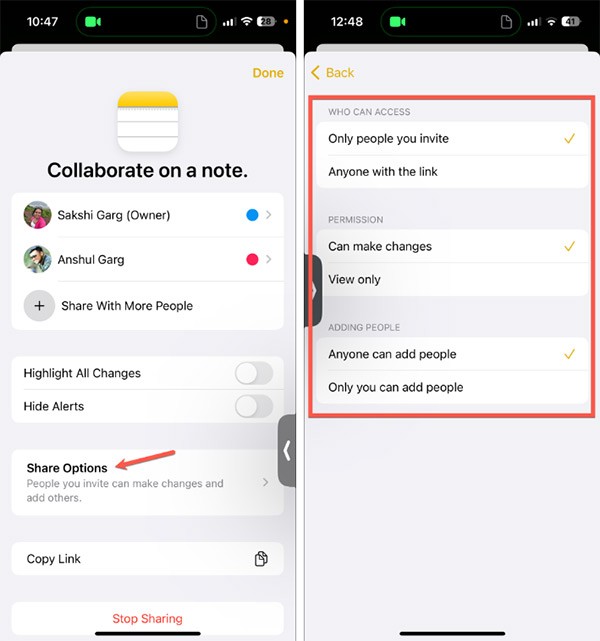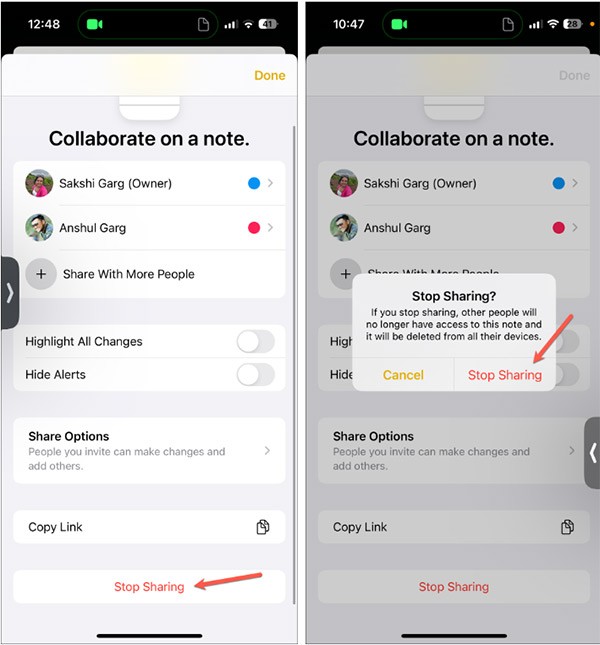FaceTime iOS 17 has a collaborative note feature that allows you to type notes together and track changes as they are made. Collaborative notes on FaceTime are managed in a separate interface so you can easily manipulate, edit, or stop collaborative notes. Here's how to collaborate on notes in FaceTime.
How to Collaborate on Notes in FaceTime
Step 1:
We proceed to make a FaceTime call. Next, you click on the Share icon to share the screen. Next, the user clicks on Note under Collaborate Together . In addition, you will see many other collaboration support applications.

Step 2:
Display the Notes application, click on the note you want to work on . Now click Collaborate to collaborate.

Or if it is not displayed, click on the share icon in the note and select Collaborate to collaborate on this note.
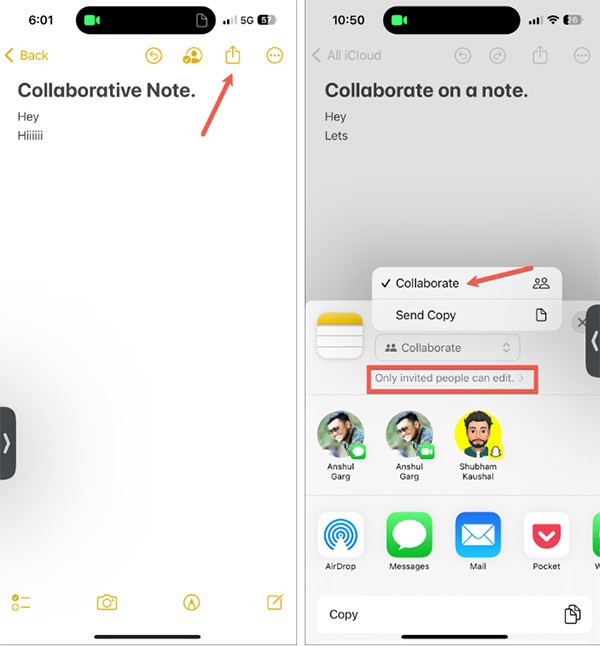
Then you choose to collaborate via FaceTime to do it.
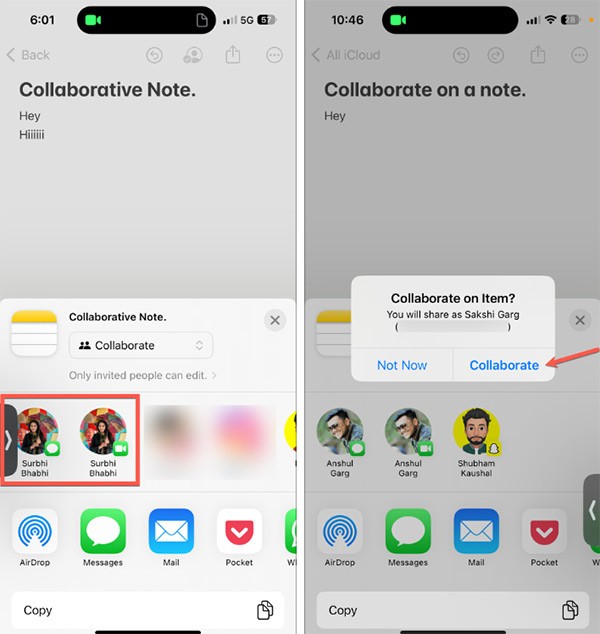
Step 3:
The person who receives the invitation to collaborate on a FaceTime note will receive a notification, and they'll need to tap Open to open the note and collaborate.
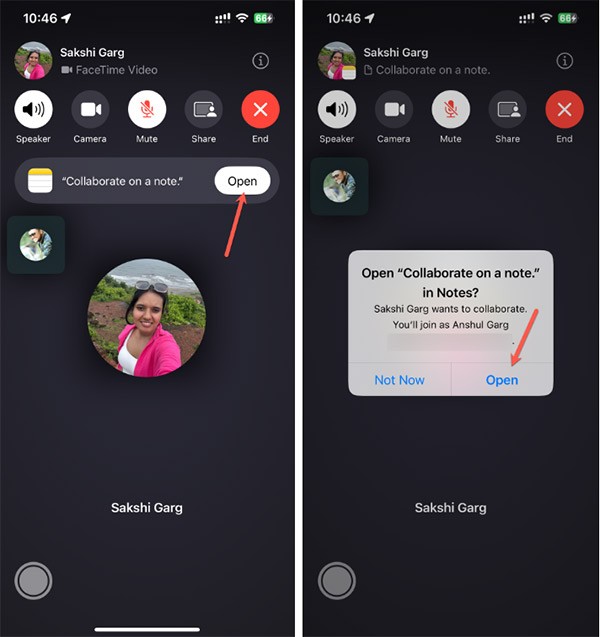
Step 4:
Notes are displayed on both sides' screens and both parties can see what they have entered and what they have changed.
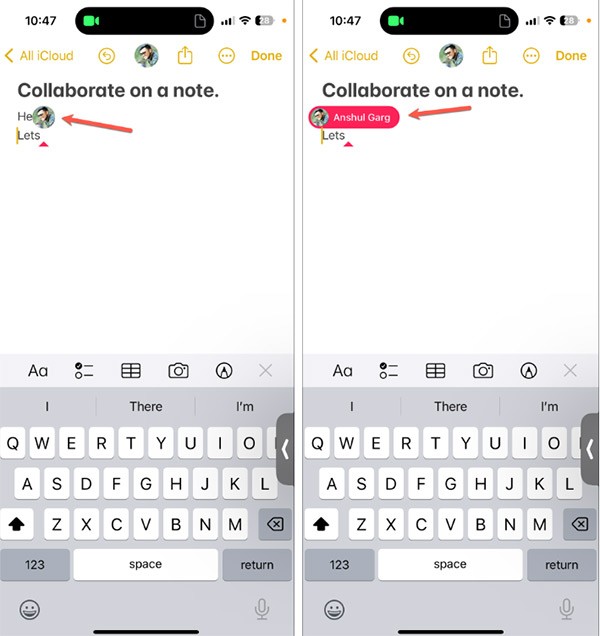
How to Manage Collaborative Notes on FaceTime
Step 1:
In the collaborative note interface, tap the collaboration icon . You'll then see the participants and updates to the note.
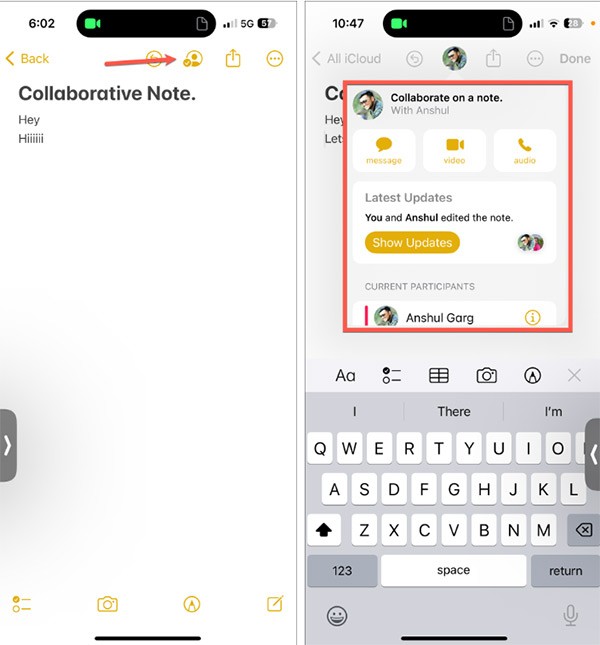
Step 2:
Scroll down and tap Manage Shared Note to manage sharing. Here you'll see who the note is shared with and manage access or share the document with more people.
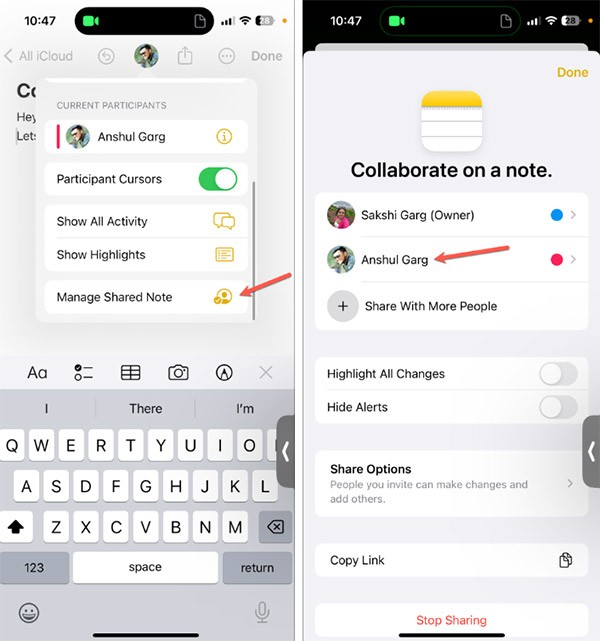
Step 3:
We can click Share Options to expand the access interface, sharing this collaborative note.
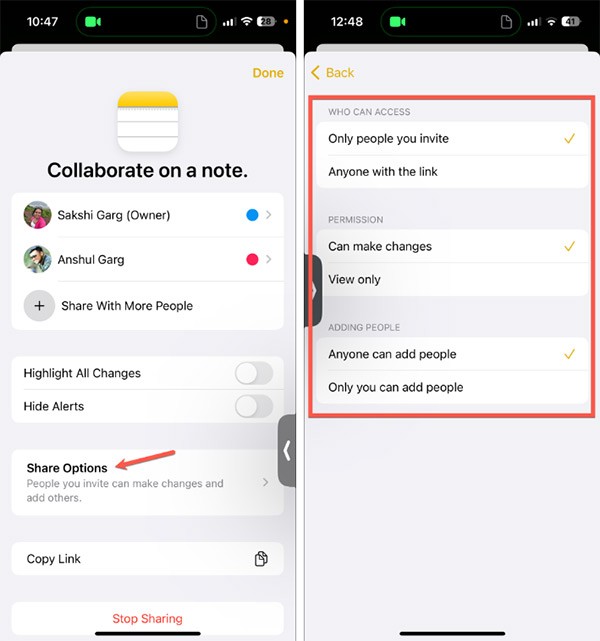
Step 4:
To stop sharing this note, click Stop Sharing to do so.