Comment récupérer laccès au disque dur, corriger lerreur dimpossibilité douvrir le disque dur

Dans cet article, nous vous expliquerons comment récupérer l'accès à votre disque dur en cas de panne. Suivez-nous !
Samsung's Gallery app has more capabilities than you might think, but it may not be immediately obvious. The following overlooked features in the app can help you better organize your albums, enhance your privacy, create short-form content and shared albums, and more.
1. Pinch the screen to change the layout
Samsung Gallery makes it really easy to change the layout of your albums and media sections. You can zoom in for a better view or zoom out to see more content at once.
On the main page, you'll see your albums arranged in a grid with a row of three by default. Zooming in will change it to a row of two, and zooming out will turn it into a list. Inside the album, you can view items in rows of seven, four, or three, or view all items full size.
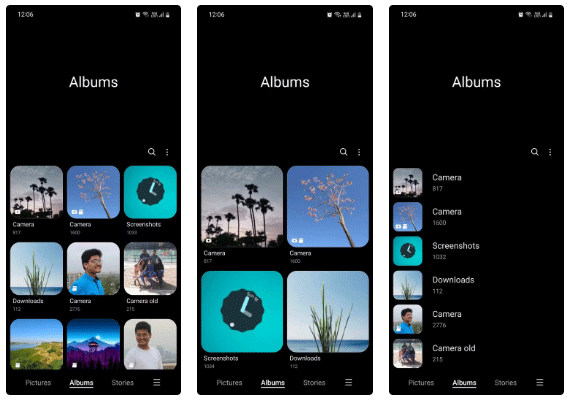
2. Move the item to Secure Folder
You can move media items or entire albums containing sensitive, private, or confidential information to Secure Folder, where they are further protected from potential intrusion by the Samsung Knox security platform built into Galaxy devices.
Moving files to a Secure Folder saves you from having to back them up to the cloud. Plus, if someone tries to access those files using a brute force attack or reset them, everything in the folder will be erased, ensuring they can't get their hands on your sensitive data.
To do this, simply press and hold the desired image or video, tap the three-dot menu, and select Move to Secure Folder . Then, verify yourself by scanning your fingerprint or entering your lock screen password.
3. Hide albums or group them together
Some albums may contain items that you are not comfortable displaying. Fortunately, you can hide such albums from appearing on the main page and re-display them later.
If you have too many albums in your library, you can also group them together by topic for better organization. In fact, you can even create subgroups within groups!
To hide an album, go to the Albums tab , tap the three-dot menu, select Hide or unhide albums , and then tap the toggle next to the album you want to hide.
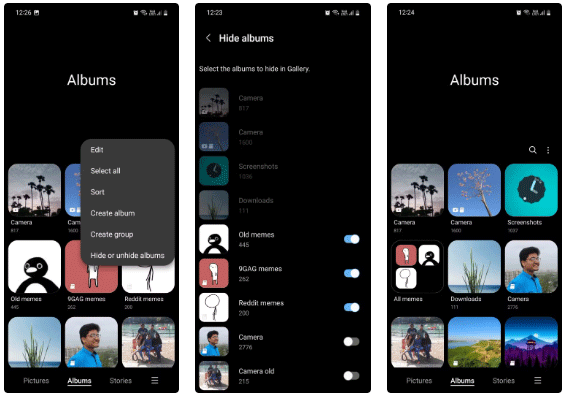
4. Edit date, time and location of photos and videos
If the saved date and time of some media items do not match, you can edit them after capturing. Editing this information can also change the position of these items in the album if they are sorted based on creation date.
Similarly, you can also add photo locations. Doing so allows you to track your journey and quickly find relevant photos taken on a particular trip. You can access these options by tapping the Info icon (i) in the bottom toolbar and selecting Edit in the subsequent menu.
5. Add album shortcut to home screen
If you have an album that you open frequently, you should add a shortcut to that album on your home screen so you can quickly access it whenever you need it.
For example, if you're a content creator, you'll want a shortcut to your Camera album. If you write a lot of smartphone tutorials, you'll want a shortcut to your Screenshots album.
To do this, open the desired album, tap the three-dot menu, select Add to Home screen , and tap Add on the prompt that appears.

6. Set custom cover art for albums
By default, albums use the most recent photo you clicked or downloaded as their cover photo. This is useful, but not always great for obvious reasons.
With Samsung Gallery, you can change your album cover photo to an image of your choice. This is similar to how you can change your album cover photo in Google Photos .
To change an album cover photo, tap and hold the desired album, tap the three-dot menu, and select Change cover image . Then, select the desired photo from that album.
7. Create Reels, Movies, GIFs and Collages
Samsung Gallery lets you use your photos and videos to create highlight clips, short films, GIFs, and collages right within the app. You can choose your own soundtrack for your clips, add stickers to your GIFs, experiment with different effects for your clips, and more.
Admittedly, this is no replacement for dedicated content creation tools, but it works well enough when you want to quickly create something and share it with friends.
To do this, open an album and select the images you want, tap the three-dot menu at the bottom, tap Create , and choose the type of content you want to create. From there, just customize the content to your liking and tap Save when you're done.

8. Arrange Albums and Items in Different Orders
You can sort albums and media items in different orders for better organization. By default, albums are sorted in custom order, which means you can drag and drop albums wherever you want. You can also sort them by name or item number in ascending or descending order.
By default, media items are sorted by creation date, but you can also sort them by name or date modified in ascending or descending order. You can also group items by date to make the interface look more like what you see in Google Photos.
To do this, tap the three-dot menu, select Sort from the list of options, and then choose the order you want.
Dans cet article, nous vous expliquerons comment récupérer l'accès à votre disque dur en cas de panne. Suivez-nous !
À première vue, les AirPods ressemblent à n'importe quel autre écouteur sans fil. Mais tout a changé avec la découverte de quelques fonctionnalités peu connues.
Apple a présenté iOS 26 – une mise à jour majeure avec un tout nouveau design en verre dépoli, des expériences plus intelligentes et des améliorations des applications familières.
Craving for snacks but afraid of gaining weight? Dont worry, lets explore together many types of weight loss snacks that are high in fiber, low in calories without making you try to starve yourself.
Rest and recovery are not the same thing. Do you really need rest days when you schedule a workout? Lets find out!
Les étudiants ont besoin d'un ordinateur portable spécifique pour leurs études. Il doit être non seulement suffisamment puissant pour être performant dans la filière choisie, mais aussi suffisamment compact et léger pour être transporté toute la journée.
L'ajout d'une imprimante à Windows 10 est simple, bien que le processus pour les appareils filaires soit différent de celui pour les appareils sans fil.
Comme vous le savez, la RAM est un composant matériel essentiel d'un ordinateur. Elle sert de mémoire pour le traitement des données et détermine la vitesse d'un ordinateur portable ou de bureau. Dans l'article ci-dessous, WebTech360 vous présente quelques méthodes pour détecter les erreurs de RAM à l'aide d'un logiciel sous Windows.
Refrigerators are familiar appliances in families. Refrigerators usually have 2 compartments, the cool compartment is spacious and has a light that automatically turns on every time the user opens it, while the freezer compartment is narrow and has no light.
Wi-Fi networks are affected by many factors beyond routers, bandwidth, and interference, but there are some smart ways to boost your network.
Si vous souhaitez revenir à la version stable d'iOS 16 sur votre téléphone, voici le guide de base pour désinstaller iOS 17 et rétrograder d'iOS 17 à 16.
Le yaourt est un aliment merveilleux. Est-il bon de manger du yaourt tous les jours ? Si vous mangez du yaourt tous les jours, comment votre corps va-t-il changer ? Découvrons-le ensemble !
Cet article présente les types de riz les plus nutritifs et comment maximiser les bienfaits pour la santé du riz que vous choisissez.
Établir un horaire de sommeil et une routine de coucher, changer votre réveil et ajuster votre alimentation sont quelques-unes des mesures qui peuvent vous aider à mieux dormir et à vous réveiller à l’heure le matin.
Get Bathroom Tower Defense Roblox game codes and redeem them for exciting rewards. They will help you upgrade or unlock towers with higher damage.













