Comment récupérer laccès au disque dur, corriger lerreur dimpossibilité douvrir le disque dur

Dans cet article, nous vous expliquerons comment récupérer l'accès à votre disque dur en cas de panne. Suivez-nous !
You want to delete an application on your iPhone but can't find it anywhere on the home screen. Although the application does not appear on the iPhone screen due to an error, or because you have hidden the application on the iPhone , users can still delete the application on the iPhone very simply. Below are instructions for deleting applications on the iPhone that do not appear on the screen.
Table of Contents
There could be a number of reasons below why the app is not showing up on the iPhone screen:
You open Spotlight on iPhone then enter the name of the application on iPhone that you want to delete but hide on the screen. Next, you press and hold on the application and select Delete application in the displayed menu.
You will then be asked if you are sure you want to delete this application, click Delete to proceed .
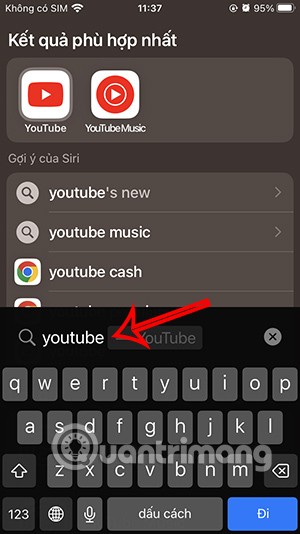
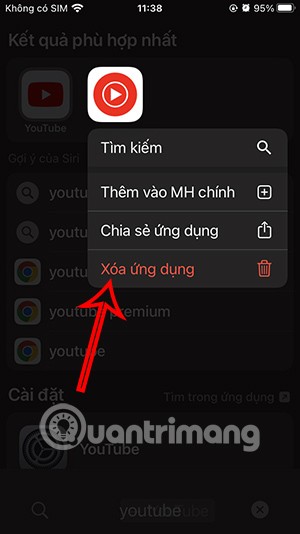
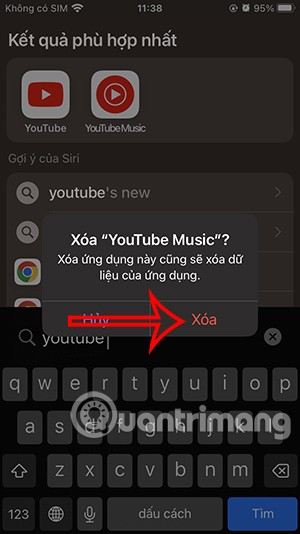
You click on Settings on iPhone then click on General Settings . Next you click on iPhone Storage .
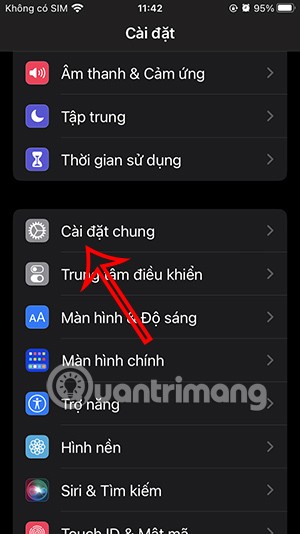
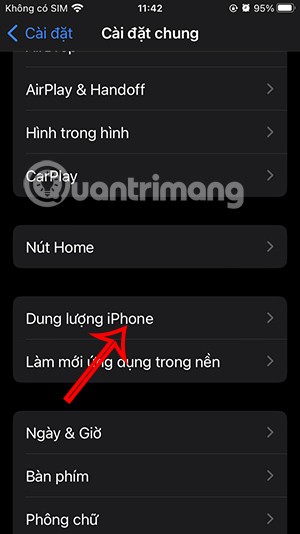
Then you will see all the applications installed on your iPhone. You click on the application you want to delete in the list. Next, you click on Delete application to delete.
Finally, you just need to click on Delete application to remove the application on iPhone.
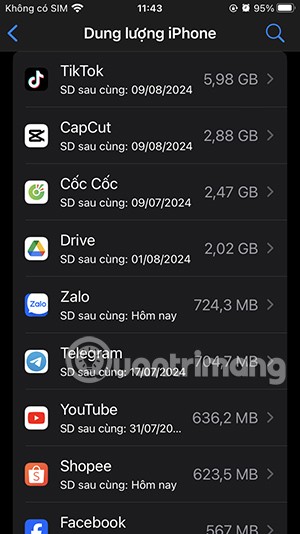
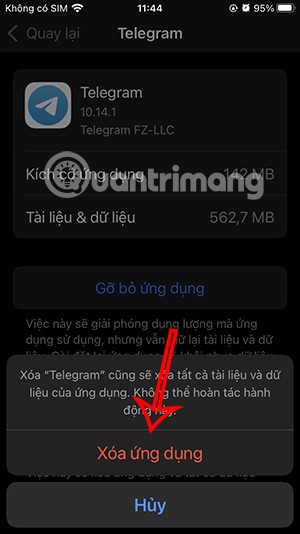
Swipe left on the home screen until you reach the App Library. Here you'll see your apps grouped together in folders.
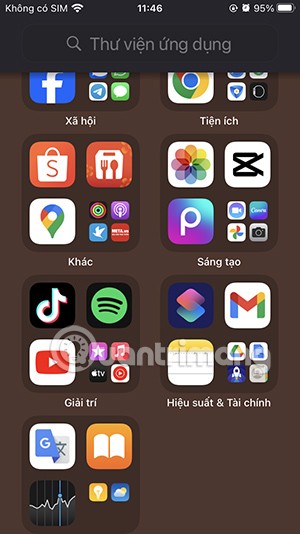
From this app library, press and hold the app you want to delete and select Delete app in the menu that appears. You will then be asked if you want to delete this app, press Delete to do so.
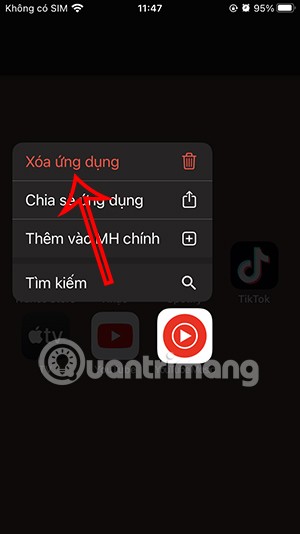
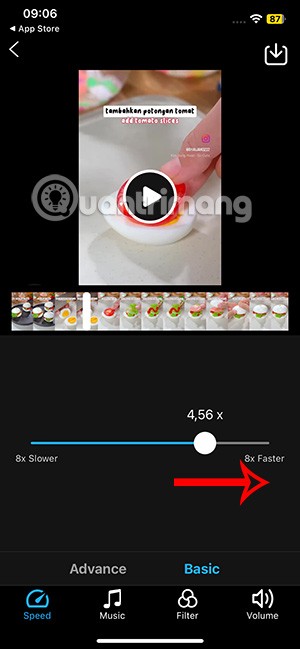
You open the App Store on your iPhone and then click on the avatar in the top right corner. Then go to the new interface, you scroll down below the Available Updates section with the applications that have new versions .
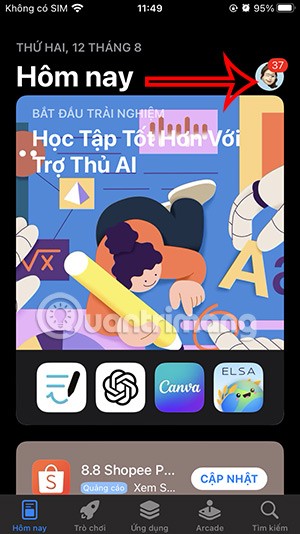
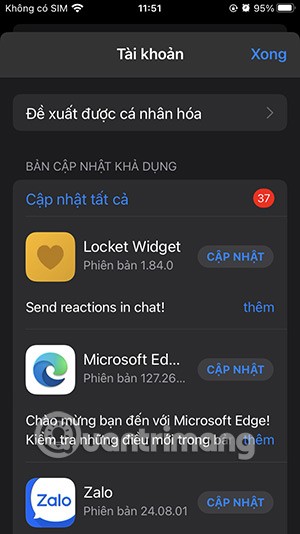
You can delete hidden apps on iPhone from this Apple Store interface. We hold down on the app in the list interface and select Delete to do it. Finally, press Delete to agree.
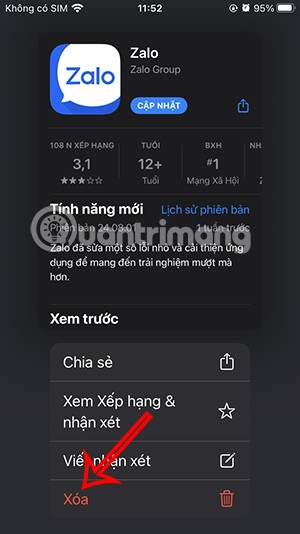
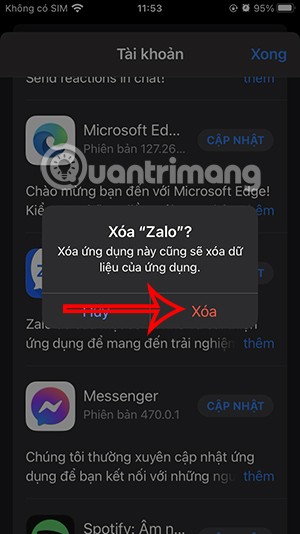
Dans cet article, nous vous expliquerons comment récupérer l'accès à votre disque dur en cas de panne. Suivez-nous !
À première vue, les AirPods ressemblent à n'importe quel autre écouteur sans fil. Mais tout a changé avec la découverte de quelques fonctionnalités peu connues.
Apple a présenté iOS 26 – une mise à jour majeure avec un tout nouveau design en verre dépoli, des expériences plus intelligentes et des améliorations des applications familières.
Craving for snacks but afraid of gaining weight? Dont worry, lets explore together many types of weight loss snacks that are high in fiber, low in calories without making you try to starve yourself.
Rest and recovery are not the same thing. Do you really need rest days when you schedule a workout? Lets find out!
Les étudiants ont besoin d'un ordinateur portable spécifique pour leurs études. Il doit être non seulement suffisamment puissant pour être performant dans la filière choisie, mais aussi suffisamment compact et léger pour être transporté toute la journée.
L'ajout d'une imprimante à Windows 10 est simple, bien que le processus pour les appareils filaires soit différent de celui pour les appareils sans fil.
Comme vous le savez, la RAM est un composant matériel essentiel d'un ordinateur. Elle sert de mémoire pour le traitement des données et détermine la vitesse d'un ordinateur portable ou de bureau. Dans l'article ci-dessous, WebTech360 vous présente quelques méthodes pour détecter les erreurs de RAM à l'aide d'un logiciel sous Windows.
Refrigerators are familiar appliances in families. Refrigerators usually have 2 compartments, the cool compartment is spacious and has a light that automatically turns on every time the user opens it, while the freezer compartment is narrow and has no light.
Wi-Fi networks are affected by many factors beyond routers, bandwidth, and interference, but there are some smart ways to boost your network.
Si vous souhaitez revenir à la version stable d'iOS 16 sur votre téléphone, voici le guide de base pour désinstaller iOS 17 et rétrograder d'iOS 17 à 16.
Le yaourt est un aliment merveilleux. Est-il bon de manger du yaourt tous les jours ? Si vous mangez du yaourt tous les jours, comment votre corps va-t-il changer ? Découvrons-le ensemble !
Cet article présente les types de riz les plus nutritifs et comment maximiser les bienfaits pour la santé du riz que vous choisissez.
Établir un horaire de sommeil et une routine de coucher, changer votre réveil et ajuster votre alimentation sont quelques-unes des mesures qui peuvent vous aider à mieux dormir et à vous réveiller à l’heure le matin.
Get Bathroom Tower Defense Roblox game codes and redeem them for exciting rewards. They will help you upgrade or unlock towers with higher damage.













