Comment récupérer laccès au disque dur, corriger lerreur dimpossibilité douvrir le disque dur

Dans cet article, nous vous expliquerons comment récupérer l'accès à votre disque dur en cas de panne. Suivez-nous !
The iPhone provides a camera icon that can be accessed right from the lock screen. Just swipe left on the lock screen to open the photo or video capture interface. However, many people agree that this shortcut will affect the privacy of users. The article below will guide you to turn off the camera on the iPhone lock screen.
1. Turn off iPhone lock screen camera with password
Step 1:
At the interface of the Shortcuts application, you click on the plus icon in the top right corner of the interface. Next, switch to the new interface, enter the keyword "Lock" and then click on the Lock Screen shortcut below.
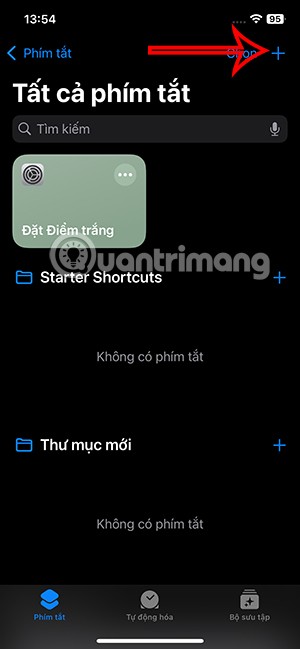
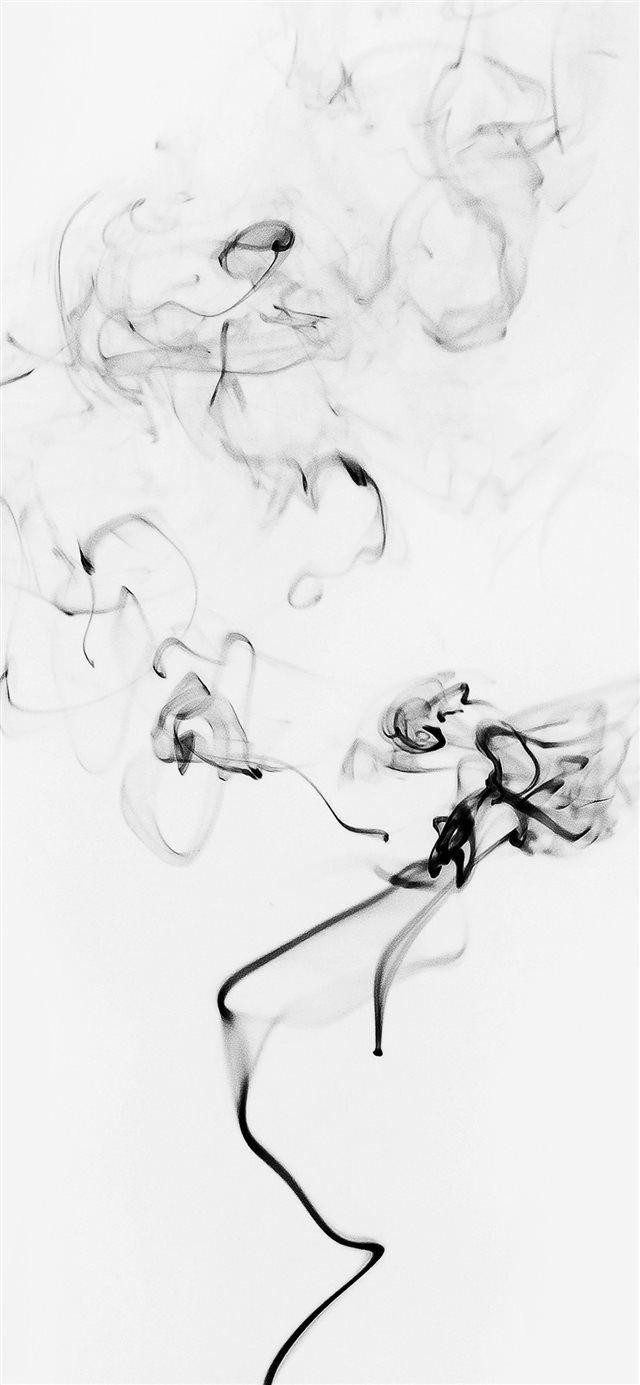
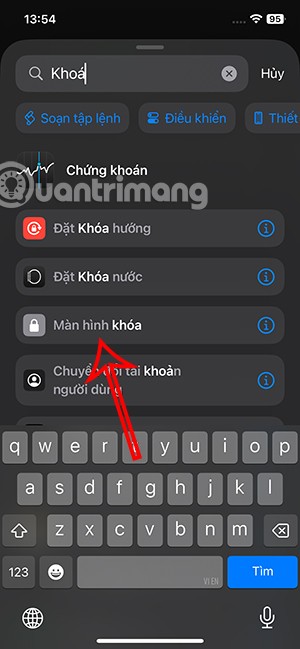
Step 2:
Switch to the new user interface , click Done to save the shortcut. Next, click the Automation button below.
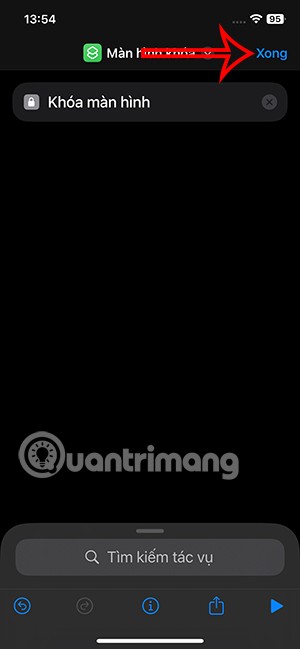
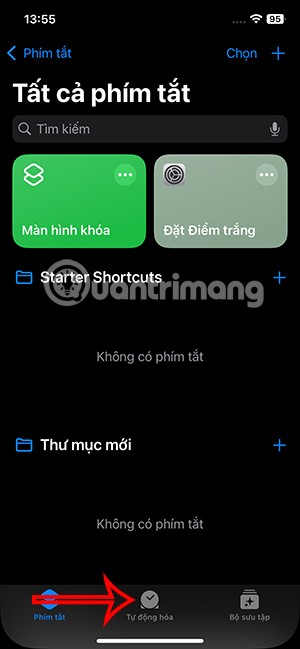
Step 3:
Next, the user clicks on New Automation . In the interface as shown in this image, click on Application to add.
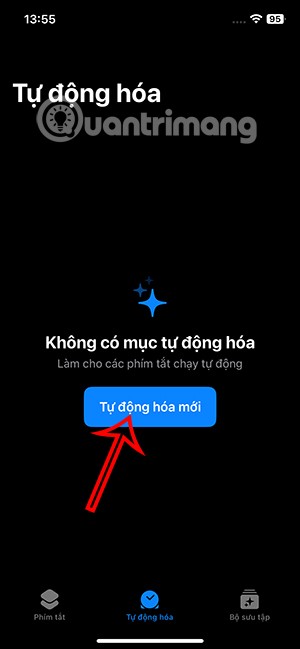
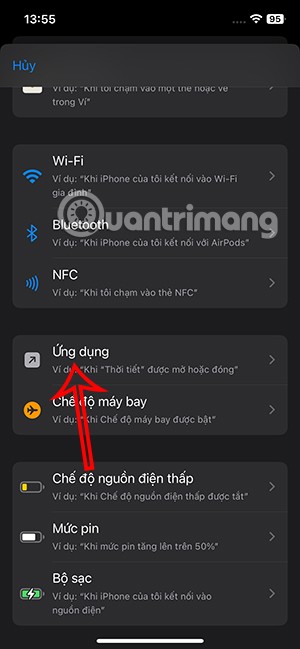
Step 4:
In this setup interface, you select Opened and then click Run immediately . Click Select to add the application for the automatic task.
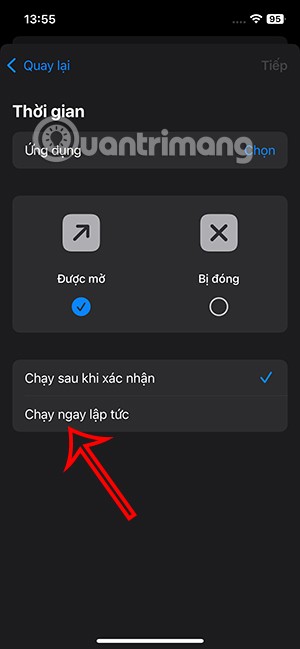
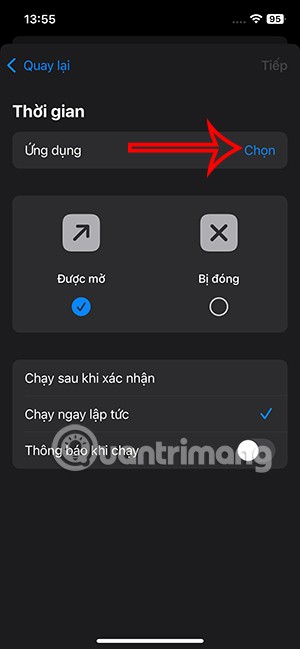
In this list, click on the Camera app and then click Done in the upper right corner to save.
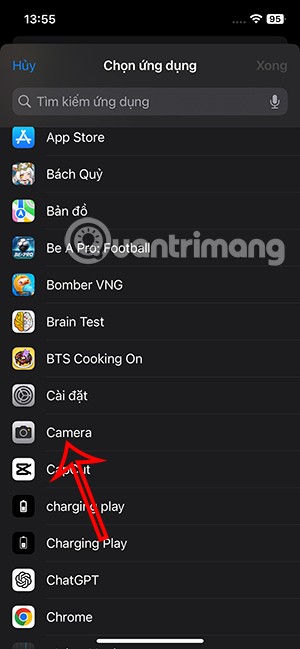
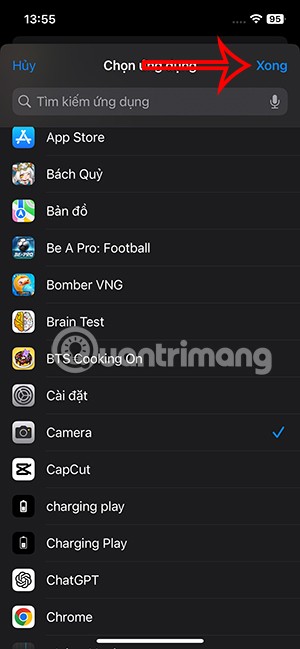
Step 5:
Click Next to go to the next step. In the new interface, click on the Lock Screen shortcut to assign it to the automatic task of the Camera application.
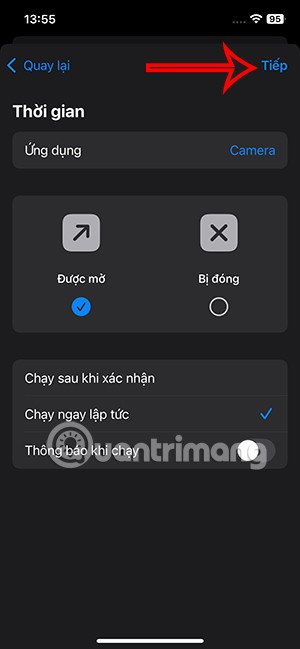
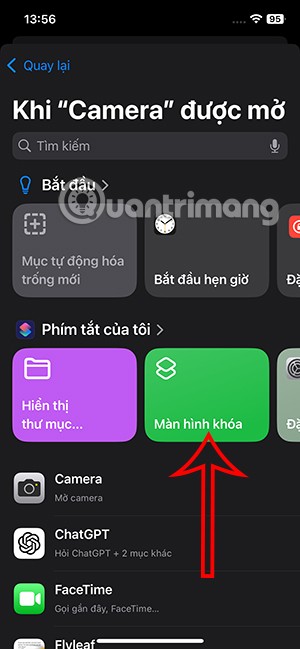
So if anyone wants to open the camera from the lock screen, they will be asked to enter the password, or authentication method you are using for your phone.
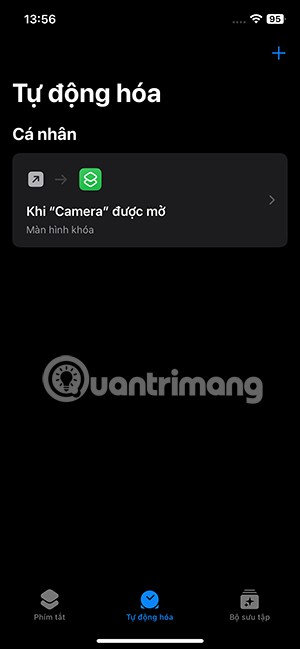
If you want to delete this task, drag it to the left and select Delete to do so.
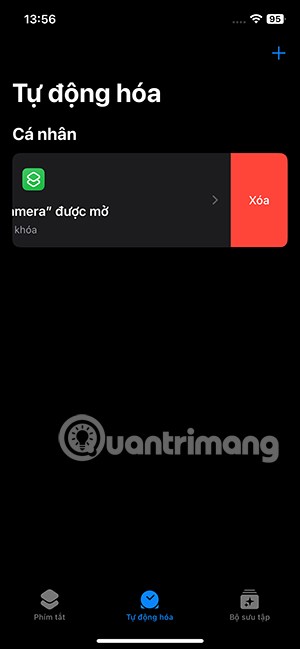
2. Turn off iPhone lock screen camera using Screen Time
Screen Time is a control feature that comes with a variety of tools that let you set restrictions on your phone to prevent abuse.
You go to Settings and select Screen Time in the list. Here you click on Enable Limit and then activate Enable Limit to do it.
You continue to follow the operation to lock the Camera with Screen Time in the article below.
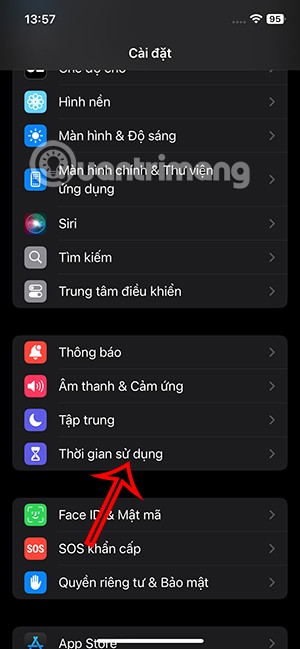
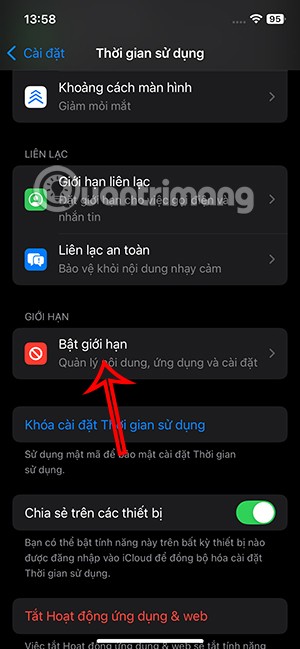
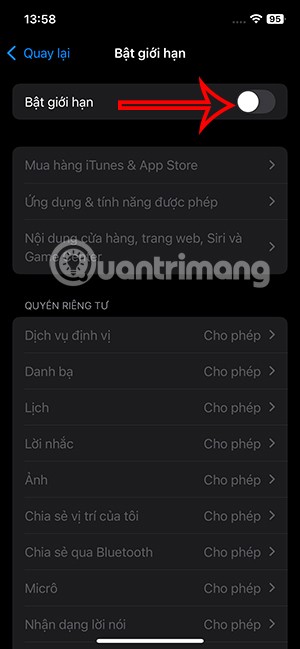
3. How to remove flashlight and camera icons from iOS 18 lock screen
Step 1:
First, press and hold the iPhone lock screen, then press the Customize button below. Next, press Lock Screen to adjust it.
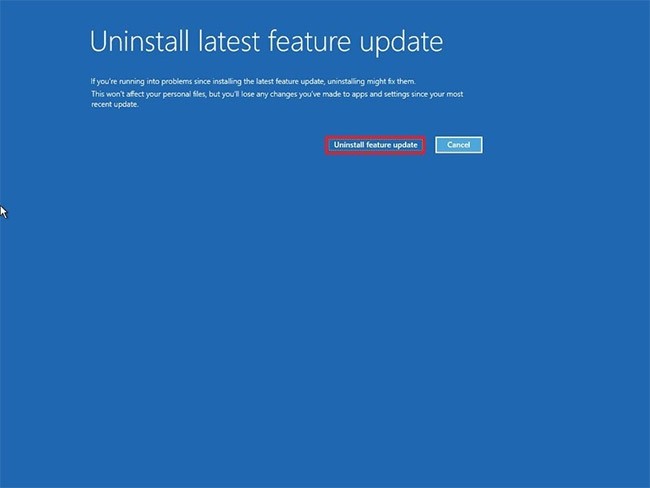
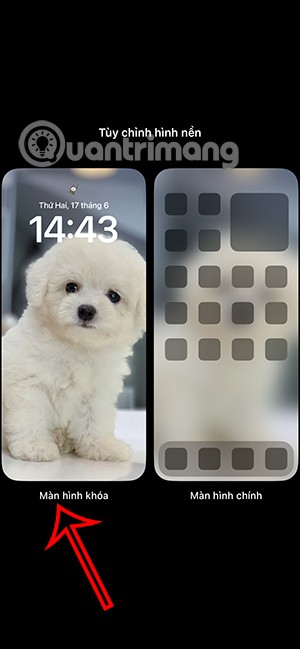
Step 2:
Now you will see the flashlight and camera icons have a - icon to delete if you don't want to use it. Continue to click on the plus icon to add icons for other actions.
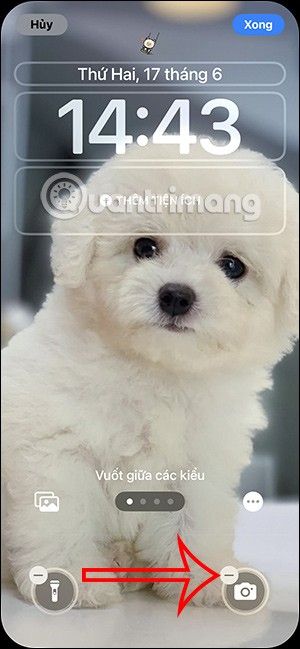
Step 3:
Shows the control options that we can add to the lock screen and change the flashlight and camera icons if we want. You can type the control keyword in the search bar to find it faster.
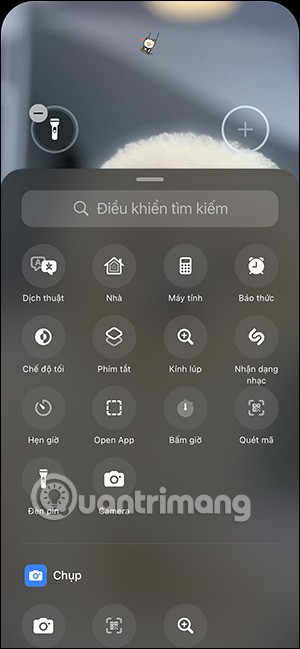
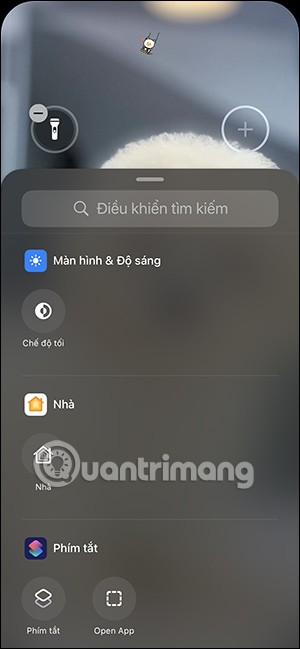
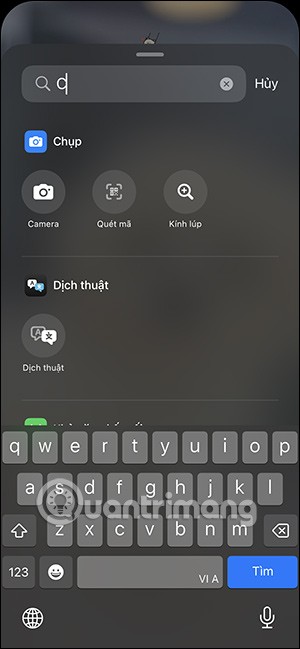
Step 4:
Tap the control you want to add to your iPhone's lock screen , then tap Done in the right corner to save your changes to your iPhone's lock screen. For example, change the camera icon to a translation icon on your iPhone's lock screen.
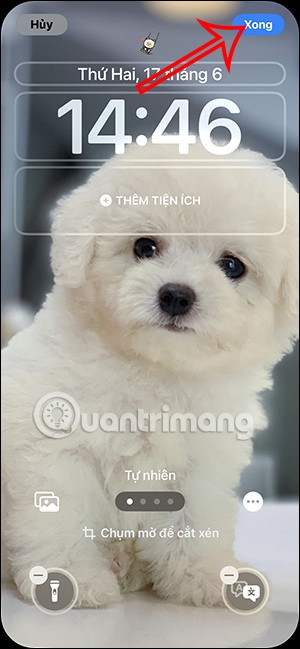

Step 5:
When you click on the translation icon, the translation screen on the iPhone will immediately appear for us to use.

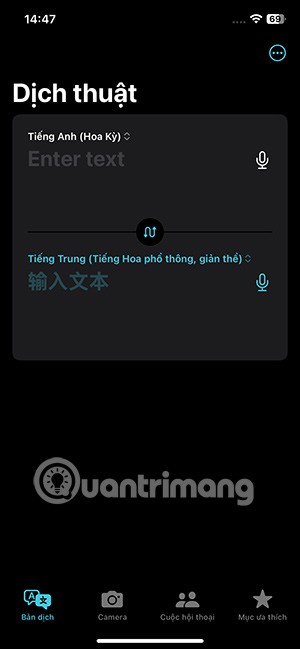
Video tutorial on how to remove flashlight icon from iPhone lock screen
Dans cet article, nous vous expliquerons comment récupérer l'accès à votre disque dur en cas de panne. Suivez-nous !
À première vue, les AirPods ressemblent à n'importe quel autre écouteur sans fil. Mais tout a changé avec la découverte de quelques fonctionnalités peu connues.
Apple a présenté iOS 26 – une mise à jour majeure avec un tout nouveau design en verre dépoli, des expériences plus intelligentes et des améliorations des applications familières.
Craving for snacks but afraid of gaining weight? Dont worry, lets explore together many types of weight loss snacks that are high in fiber, low in calories without making you try to starve yourself.
Rest and recovery are not the same thing. Do you really need rest days when you schedule a workout? Lets find out!
Les étudiants ont besoin d'un ordinateur portable spécifique pour leurs études. Il doit être non seulement suffisamment puissant pour être performant dans la filière choisie, mais aussi suffisamment compact et léger pour être transporté toute la journée.
L'ajout d'une imprimante à Windows 10 est simple, bien que le processus pour les appareils filaires soit différent de celui pour les appareils sans fil.
Comme vous le savez, la RAM est un composant matériel essentiel d'un ordinateur. Elle sert de mémoire pour le traitement des données et détermine la vitesse d'un ordinateur portable ou de bureau. Dans l'article ci-dessous, WebTech360 vous présente quelques méthodes pour détecter les erreurs de RAM à l'aide d'un logiciel sous Windows.
Refrigerators are familiar appliances in families. Refrigerators usually have 2 compartments, the cool compartment is spacious and has a light that automatically turns on every time the user opens it, while the freezer compartment is narrow and has no light.
Wi-Fi networks are affected by many factors beyond routers, bandwidth, and interference, but there are some smart ways to boost your network.
Si vous souhaitez revenir à la version stable d'iOS 16 sur votre téléphone, voici le guide de base pour désinstaller iOS 17 et rétrograder d'iOS 17 à 16.
Le yaourt est un aliment merveilleux. Est-il bon de manger du yaourt tous les jours ? Si vous mangez du yaourt tous les jours, comment votre corps va-t-il changer ? Découvrons-le ensemble !
Cet article présente les types de riz les plus nutritifs et comment maximiser les bienfaits pour la santé du riz que vous choisissez.
Établir un horaire de sommeil et une routine de coucher, changer votre réveil et ajuster votre alimentation sont quelques-unes des mesures qui peuvent vous aider à mieux dormir et à vous réveiller à l’heure le matin.
Get Bathroom Tower Defense Roblox game codes and redeem them for exciting rewards. They will help you upgrade or unlock towers with higher damage.













